The other day I got a question by one my readers on whether it was possible to delete the entire contact list at once in the same manner I had shown how to delete the entire call history in Windows 10 Mobile.
I knew this was possible as I had done that very thing countless times after doing a hard reset and having therefore to import contacts afresh. And while one can imports contacts to a Windows Mobile from a VCF I personally tend to use the TransferMyData app for that task since it can fetch a more recent contact list from my other phone (android) via Bluetooth.
The downside with this method however is that the app imports contacts from both the phone store and SIM card(s) thereby I usually end up with countless duplicates, which I have to delete. It’s during this process that I discovered how to delete the entire contact list rather than deleting one by one.
As usual it’s not as straightforward as you would’ve expected.
Deleting the Contacts the Easy Way
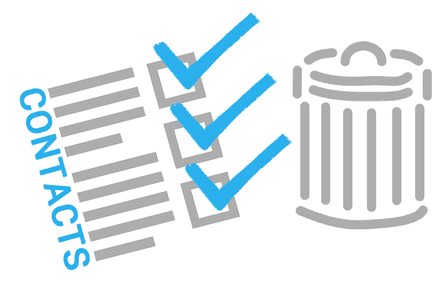 |
| Delete contacts |
1. Open the People App (make sure it’s updated to the latest version).
2. On the bottom right, tap on the three dot and choose Select Contacts.
 |
| Select Contacts |
3. Don’t select anything first, instead go back to the three dots and you should find another option to Select All Contacts. Choose that option.
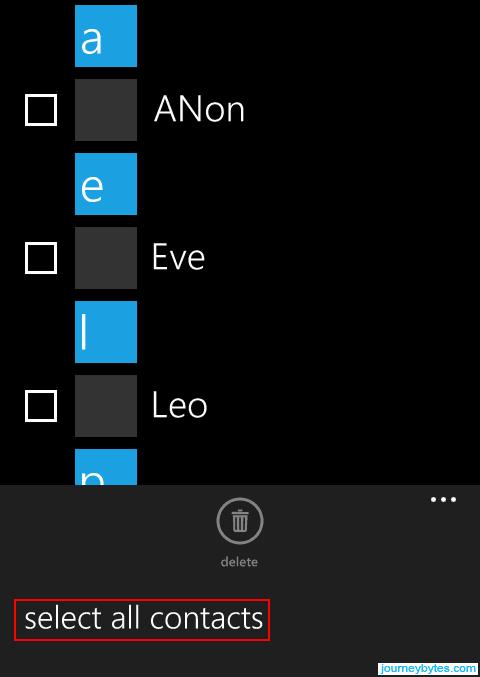 |
| Select All Contacts |
4. To finish, just tap the bin button followed by the delete prompt. Now give it some time to delete the all the contacts. The larger it’s, the more time it will take.
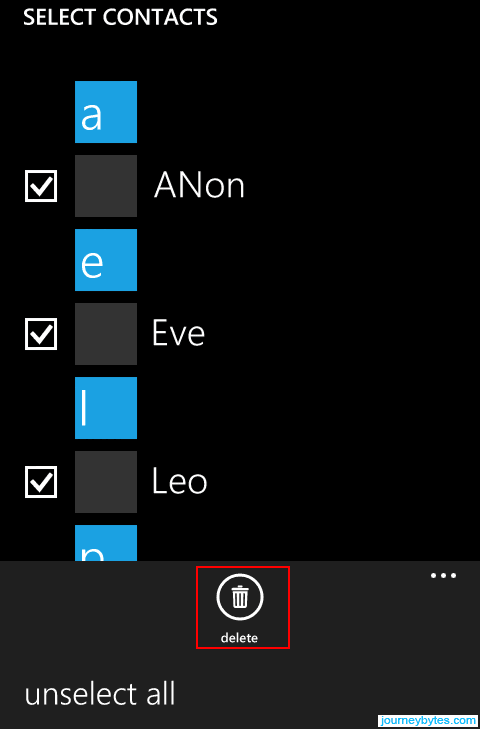 |
| Delete |
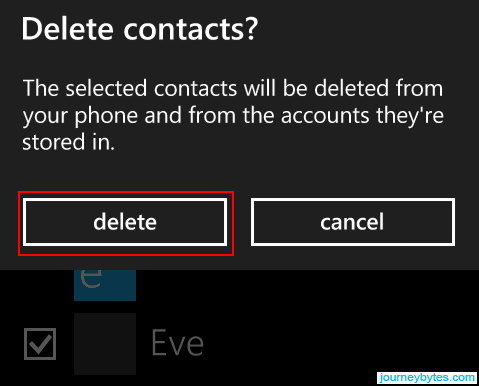 |
| Accept Prompt |
In some previous versions, the People app used to crash while deleting hence not completing the process. I take it was doing this due to my huge contact list caused by the duplicates, however I could be wrong.
This problem seems to have been resolved in subsequent versions, so should you encounter that problem, try updating the People app.
