The latest update of WhatsApp for Android has added Private folders inside the following WhatsApp Media folders:
- WhatsApp Images
- WhatsApp Video
- WhatsApp Animated Gifs
- WhatsApp Audio
- WhatsApp Documents
The private folder is part of a new feature in WhatsApp that allows users to hide media downloaded from all or specific chats from the gallery. These includes images, videos, gifs, audio files and documents.
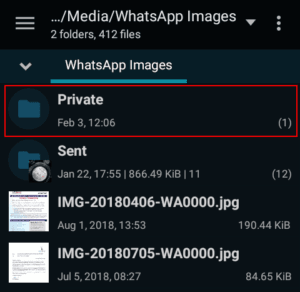
This feature was previously only available to those using WhatsApp Beta but it’s now available on the stable release.
How does the Private Folder hide Media?
Images and videos stored in the private folders are not visible in the gallery. They’re instead hidden by a .nomedia file that is usually hidden. You can view it by making hidden files visible in your file manager’s settings.
The .nomedia file hides the media by instructing Android’s media scanner to skip folders where its found when finding new images and videos to add to the gallery. As such, if you delete this file the media will no longer be hidden. Sometimes however some apps (including WhatsApp) may not detect the .nomedia file but it’s possible to fix that.
This is however not restricted to the default gallery and will as well hide the media for other gallery apps. The only exception is if an app has a setting to ignore .nomedia files e.g. MX Player for videos.
In the case of audio files, the .nomedia file will hide them from the stock Music app as well as other music players.
How to Enable the WhatsApp Private Folder?
The private folders will be created the moment you update to the latest WhatsApp for Android. To use them you’ll however have to enable the setting to hide media either for all chats or specific individual and group chats.
For all chats, the setting can be enabled by going to: WhatsApp Settings > Chats > Media Visibility > Show media in gallery
For specific chats, open a chat then: tap the three dots at the top right > Group info > Media visibility > No
However, only the newly downloaded media in your chats will be hidden when either of these settings is enabled.
To hide any of the old media that had already been downloaded from the gallery, you can move the images or videos manually to the private folders using a file manager. Note however that by doing this they will lose their connection to the chats. So this is only useful for just hiding the media, nothing more.
A workaround you could try is delete the media from the chats and redownload them while the Media visibility is set to NO. Technically that should hide the images while maintaining the links to the chats (test prior to trying wide scale).
If you need to make the hidden images and videos visible again in the gallery just disable the media visibility setting and WhatsApp will do the rest.
This, however, will only work for the media that was downloaded after the setting was enabled. For older media that you hid manually, you can only restore their visibility by manually moving them out from the private folder.
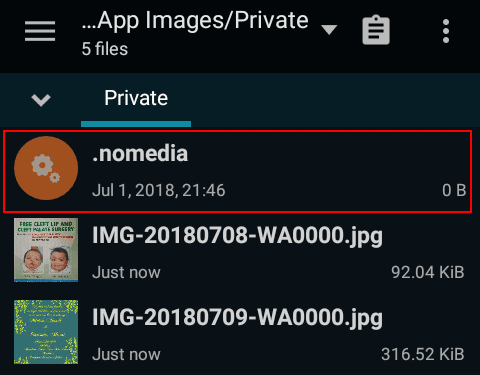

What about storage space. Does private folder take up storage space
Yes it does, all private data is stored in that folder.
Wanting to hide old downloaded images, I followed your advice and moved all images into the private folder. Unfortunately this seems to have broken the link between the images and the corresponding person/chat so if I go to a chat with a specific person and click the 3 dots on the top, right hand side and go to “Media, links and docs” I only see the image downloaded directly into the private folder and not those which I manually moved there.
How do I restore this connection between the manually moved images and their chats? Like this the images are pretty much useless as they are disconnected from the caht.
Hello Ovidiu,
That part of the post needs a clarification: if you move the media manually into the Private folder the connection to their chats will be lost. WhatsApp is not able to keep track of them since they were downloaded prior to activating the Media visibility setting. If you however redownload the images again the links to the chats will not be lost.
How to prevent media to be saved in private folder. I tried by drleting media from the chat, but still saved in private folder.
Hi Yaqoub,
You need to disable the media visibility setting for that chat. That will prevent media from being saved in the Private Folder.
Please explain how to disable Media Visibility. I just found hundreds of hidden photos from whatsapp on my phone. I had deleted all of these and do not want them saved.
Hello Wendy,
You can access the media visibility setting by opening the chat in question then at the top tap on the name of the contact or group. To disable set the option to Default (Yes) or Yes.
You can also disable for all the chats by going to Whatsapp’s Settings – Chats, then enable the Media Visibility option.
I found that if the “disappearing messages ” is turned on for a group, the media files of that group goes into private folder and we cannot turn “media visibility” on for that group unless disappearing messages option is turned off for the group.
I think it works that way since the media has to be deleted if disappearing messages are enabled. So the private folder acts as a temporary location before deleting the media. However, according to the WhatsApp Help centre, you can keep the media if auto-download is enabled:
This is insane, I seeing pictures in the Private folder that were deleted along all chats, no creating duplicates which do not even gets deleted when a chat or particular flle is deleted.