In typical Android fashion, there’s always a lot of stuff hidden under the hood and for valid reasons. Such is the case of Engineer Mode, sometimes also referred to as Service Mode, which is essentially a system app found in most android devices.
The purpose of Engineer Mode is as the name suggests, to control certain aspects of the device’s hardware. From what I’ve gathered from my experience, it seems to act essentially as a bridge between the hardware and what is expected of that hardware in the practical sense.
As such, it allows us to configure crucial aspects of the phone hardware not to mention run diagnostics.
Various phone manufacturers (OEMs) use different methods for access to this mode. Like other manufacturers, android devices powered by Spreadrum chips also use a secret code that is dialled via the phone’s dialler app to access the mode.
Spreadtrum Engineer Mode Secret Code
First, you may want to verify that the Engineer Mode app is installed in your device. To do that, just check installed apps in your App Settings (make sure to enable viewing of System Apps).
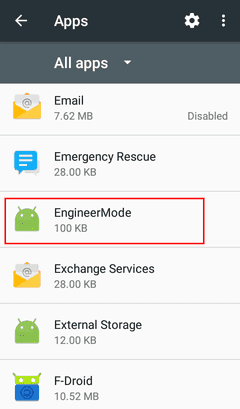
Once you’ve this confirmed, dial the following secret code in your phone dialler: *#*#83781#*#*
The app will be launched when you enter the final asterisk in the code (*) i.e. you won’t have to press the call button.
How to use Engineer Mode
Getting the app to launch is the easy part, using it however requires some requisite knowledge. Suffice to say, there’s a lot of technical jargon in this mode that by saying I know very little of seems rather like an undue underestimation on my part.
I suppose the targeted audience for this mode is the very “Engineers” it alludes to in its name. Still, there are some useful hardware settings that you may be familiar with.
Case in point is the Telephony section that allows us to configure how the phone communicates with the wireless networks of our providers, be it 2G, 3G or 4G/LTE and the various bands in use and the SIM card configuration (single or dual).
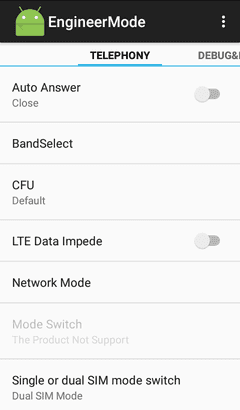
Other useful sections, are the connectivity (for Wi-Fi & Bluetooth config and testing), System Update and System Info (which also includes handy CPU and Memory usage monitors).
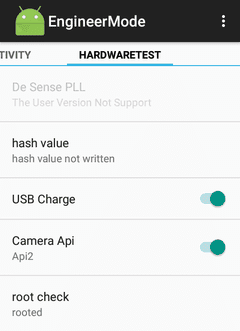
I would however still advise against changing anything here, not unless you’re relying on a reputable source of information.
Otherwise, you run the risk of probably not damaging your device but most certainly making it unusable, that is, configuring it the wrong way so that it may not work as expected though the hardware is perfectly sound. You’ve been warned.

It worked on my Nokia C2. Thank you!
You’re most welcome Edward!
I have the app engineermode but the code doesn’t work I have the jelly 2 unihertz if u can help me solve it please thank u
Sorry, I’m not aware of any other code. This is an old article from Android 5-6 era, so it’s possible the code no longer works in newer version such as 10.
thank you. it’s works realme c30 (unisoc T612)
Glad to hear that.
Hi
Thanks for sharing this. It seems the code doesn’t work anymore. Running Android 8.1 on a Spreadtrum custom device. What does/did the Camara API switch do? The device I have doesn’t support camera1 API, which is causing issues for me. Does this switch change the Camera API to 1 perhaps?
Hi Pieter,
I can’t remember what that switch did. I originally wrote this around 2017 and no longer have that phone with me, but I do recall that it was running stock Android 6.
Have make some changes and the phone start to auto answers call can you help me out?
Have disabled the out call buh still not working
Check your Android setting and see if you have enabled the “raise to ear” (or “raise to answer”) setting that automatically answers calls when you raise the phone to your ear. It may have a different name depending on your phone’s android version and/or brand.
It worked on my device unisoc T606
but no audio settings in hardware
how do I find audio settings
please
Sorry, I don’t have a solution for that.