UPDATE: The steps in this tutorial no longer work with MEGA. Firstly, the app we used to generate links with — MegaDownloader — is no longer being maintained. Secondly, MEGA changed the URL structure of the download links which means the app cannot detect them to generate download / streaming links. As an alternative to downloading through the browser, consider instead using the MEGA Desktop App.
MEGA sets itself apart from other cloud storage services in that it offers end-to-end encryption for files uploaded. It also gives a generous 50 GB worth of storage to free users.
On the other hand, their entry-level business account that comes with a whooping 15 TB is arguably one of the most cost-effective options, cheaper than both Dropbox and Google Drive for the same amount of storage.
The service however comes with one downside: it downloads files using the browser’s blob saving functionality. This is not the most reliable of downloading, especially for large files, however it’s a necessary evil for the end-to-end encryption to work.
Basically, the browser downloads the data while its encrypted and once it’s done downloading, decrypts it for you to save it. This blob download however brings with it some limitations, such as :
- not all browsers work or work well with the blob saving functionality (e.g. old versions of IE)
- loss of internet connection may break downloads with no way to resume
- maximum download speeds may not be achieved or accelerated for that matter
- the download is temporarily downloaded in the browser cache folder (typically located in the System partition) which may not be ideal for large downloads when the free space is limited in that partition
When downloading normally through the browser, the above limitations are usually overcome by making use of a download manager.
With MEGA, it would seem the closest option to achieving this is for one to use the MEGASync app however you can actually use a normal download manager like FDM or IDM. Here’s how.
Step 1: Generate Download Link with MegaDownloader
First we need to generate a download link for the file to download using an application called MegaDownloader. Once you have it installed, do the following:
- Launch MegaDownloader and go to Options > Configuration > Streaming and enable the option ‘Use streaming server‘.
- Copy the generated MEGA download link for the file you want to download. e.g.
https://mega.nz/#!ouR2hQJT!utjCA5ODxrp8zSGR8gbwMB9gmkJkFpAhoJsbHOJx7ZY - The application will automatically detect the copied URL and launch the streaming window. If it does not, go to the menu and select the Streaming option followed by Watch Online then paste the link in the MEGA URL link box.
- Next, copy the link that is generated in the Streaming URL link box. e.g.
http://localhost:54321/streaming?t=1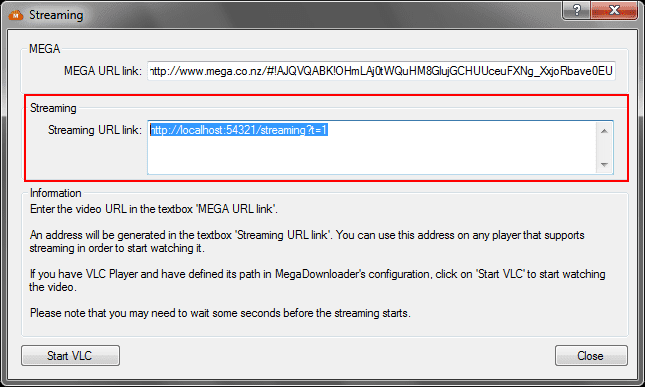
4. Keep MegaDownloader running (don’t exit).
Step 2: Download Link with a Download Manager
- Just open your download manager and paste the link you’ve just generated and start your download normally. In my case, I use the good old FDM though it should work with other download managers.
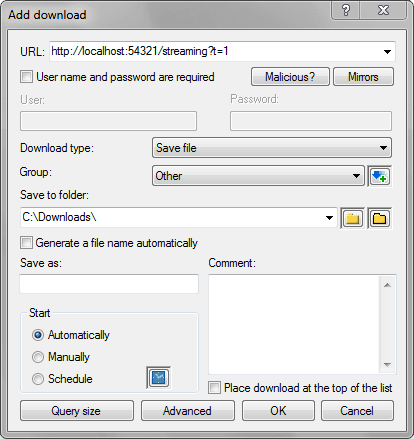
- If you need to download multiple files, just repeat the steps above and feed the generated streaming link to your download manager. The links for the files will look the same and only the last part will be different in order of how they’ve been generated e.g.
- http://localhost:54321/streaming?t=1
- http://localhost:54321/streaming?t=2
- http://localhost:54321/streaming?t=3
- The downloads may appear named as streaming but once the download begins the actual name of the file will be resolved. If this fails to happen, remember to rename the file with the actual file name and extension once it is completed.

For multiple files does this method download each file individually or does it download them all at once? I’m looking to download a file then download another file automatically once the first file finishes.
Multiple files which you’ve generated separate download links for? If that’s the case, you can do either i.e queue the multiple files to be downloaded together or sequentially on completion of each downloaded file. This is however dependent on the download manager you’re using and by extension its download settings.
On the other hand if you mean bulk downloading multiple files from MEGA (e.g multiple files in one folder), this won’t work. If you put a link with multiple files, the downloader will only generate a download link for the first file. I just tried this with a download link for a folder with 707 files and this is what I got:
https://uploads.disquscdn.com/images/0b05950e17b27d8b91d13579f6c19e1dfe5cb07a5901f9b7cd2e8d3548b6d5b7.png
as of october 23 2021 it did not work for me 🙁
Let me check, it’s been awhile since I last used it.
Ain’t working with FDM 5.1.38