Do you have a phone running Windows 10 Mobile, and you’re wondering how to get all your contacts on it? Fortunately, you can import contacts into the phone using a couple of different ways:
- from your SIM Card
- from another phone using Bluetooth
- from a VCF file
Let’s take a look at all the methods.
Option 1: Import contacts from a SIM Card
- Make sure first that you have contacts already saved on your SIM. You can export them from your old phone’s store to the sim card if it supports it. On Android
you can do that from the “Contacts” appyou may need to use an app like Dumbphone Assistant. Do note that SIM cards usually have a limit on the number of contacts they can store, usually 250, but may be less on some SIMs. - Next, go to your Windows phone and open the People app.
- Launch the settings using the three dots on the bottom right.
- Scroll to the bottom and under the SIM option select the import from SIM link. Do note that the ink will be greyed out if the SIM has no contacts.
- Select which SIM to import from if you’re using a Dual SIM device.
- Select next, then import to complete the imporation.
Option 2: Import from another Phone using Bluetooth
- Launch the Transfer my Data app from the app list. If it’s not pre-installed, you can get it from the store.
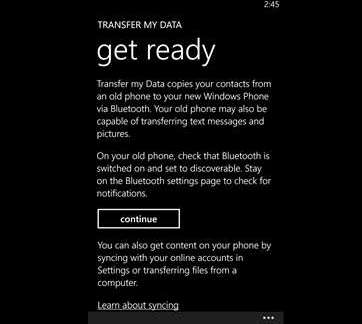
- Tap on the Continue button.
- Switch on Bluetooth on your old phone with the contacts and make sure it’s discoverable. You can also pair them prior to starting this process to avoid any hiccups.
- Pair the two phones and then wait for a connection to be established.
- Allow Phone Book Access on your old phone if prompted. Accept any other prompts as well.
- Once it finds the contacts, the contacts option will be made available. Put a check mark on it.
- Now give it some time to find the other data. Unfortunately, you can’t skip that part.
- When finished, just hit the start button. If you need to import the other data like text messages, just add a check mark on them before hitting start.
Option 3: Import Contacts from a VCF
- Copy the VCF file containing the contacts to the root of your SD card.
- Install, then open the Transfer My Data app.
- In the app, ignore the Continue button and instead launch the menu using the three dots on the bottom left.
- Choose import from SD card from the menu.
- Give it some time to find the VCF file. Once it finds it, the available Contacts in the VCF will be selected.
- Tap the start button to begin the import.
