Once in a while you’ll come across a video whose image has been mirrored or flipped horizontally. Often one does not notice any difference in the video up until some text like titles or captions are come onto the screen. It’s here you realize the video has been mirrored.
The usual suspects here tend to be videos uploaded on video sharing sites like YouTube and Dailymotion. I assume this happens either purposefully by using a miror effect during editing a video or by mistake when recording.
Whichever the case, some videos are rendered slightly unwatchable in this state. To correct this, you may opt to permanently unmirror the video using a video editor like VirtualDub or video converters that support doing this.
However, this is too drastic a measure that can be rectified much easily by having a video player unmirror/unflip the video “on the fly” while its playing it. Let see a couple of Windows’ video players that support this feature and how it’s done.
Unflip Playing Video with VLC
To unflip a Video on VLC Media Player do the following:
1. Open the video with the VLC and pause it or leave it playing.
2. Press Ctrl+E to open the Adjustments and Effects options.
You can also access this option by clicking the Extended Settings button or by going to Tools > Effects and Filters on the toolbar.
3. Inside the Adjustments and Effects window, select the Video Effects options then Geometry settings.
4. In the Geometry settings check the Transform option then below it select Flip Horizontally from the drop down menu.
Your video should now be unflipped. Remember to disable this option when you play a normal video that’s not flipped.
Unflip Playing Video with PotPlayer
1. Open the video with Potplayer.
2. Now just press Ctrl+Z to unflip or flip the video while its playing. You can also unflip the video by Right-clicking > Video > Video processing > Flip Horizontal
Unflip Playing Video with MPC-HC (Media Player Classic)
Before we can flip a video with MPC-HC, we first need to make sure the renderer it’s using supports rotation.
1. Go to the Settings (O) then select the Output settings. Now just make sure the renderer that’s selected supports the Rotation option.
2. If it doesn’t, select a different renderer from the drop down menu that supports rotation such as:
- Enhanced Video Renderer (custom presenter)
- Sync Renderer
- Video Mixing Renderer 9 (renderless)
3. Now just open your video and with the Num Lock On press Alt+Num6 to unflip it. Press the same keys to toggle the setting back to normal.
Unflip Playing Video with GOM Player
1. Open the video with GOM Player.
2. Now just press Ctrl+J to unflip or flip the video while it’s playing. You can also unflip the video by Right-clicking > Video > Mirror – Output.

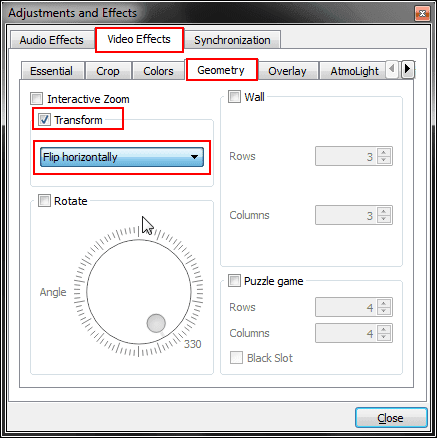
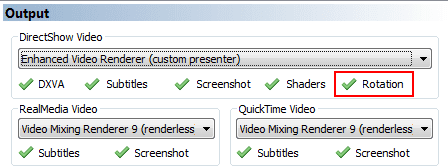

doesn’t work for playing videos on the internet! can’t download a daily motion video.
finally figured out how to open the video in vlc. the picture was not reversed in daily motion. but the captions were. the instructions above didn’t reverse the captions so i can’t read them.
Hi Dana,
Captions are usually not reversed not unless they’re hard-coded (‘burnt in’) onto the video. It’s only in such cases that the unflipping will work. I’m guessing for this video the captions are external.
The VLC option doesn’t play dailymotion videos for me. It will freeze after a couple of seconds, and then shutdown the VLC player by itself. I can’t get the video to play long enough to flip either.
I’ve figured a way to flip the dailymotion videos without downloading. You only need a plugin for Firefox and it will flip the player: https://www.journeybytes.com/flip-video-dailymotion/