Have you noticed Opera Mini opening randomly and couldn’t explain the reason? You’re not alone. The cause for this behaviour is actually from long pressing the home button of your Android phone.
This is however not readily noticeable to some because it’s easy to long press the home button without knowing. Still, users that are aware of this link are far from being immune to the issue.
The only real solution to this annoyance is to remove Opera Mini from the home button. Unfortunately, how to accomplish this is not clear or uniform on all Android devices. For one, Opera Mini does not include let alone mention this option in its settings.
The Solution
Depending on the Android version you’re using, the solution may be as simple as customizing the action for the home button in your Android settings. However, this setting may not available in all devices, in particular those running Stock Android.
For most devices, the default action for long pressing the home button is set to launch the Assist & voice input app. On most Android devices, this usually launches the Google Assistant app or a similar app.
If no assistant app is available or perhaps disabled, Opera Mini registers itself for this action. This is despite the fact that it is not a virtual assistant app.
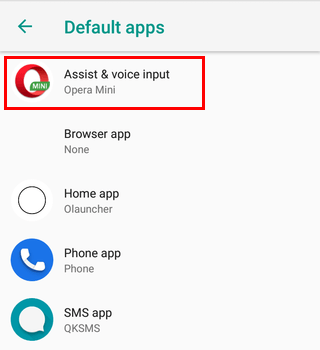
In any case, this seems like a deliberate attempt (“dark pattern”) at tricking users into launch Opera Mini. I wouldn’t be surprised if that was the case.
As such, to remove Opera Mini from the home button we need to unregister it from this action. The setting for doing this is available in the Default Apps section of your Android Settings.
On Stock Android, you can find it by going to Settings > Apps & notifications > Advanced > Default apps.
Once here, just select the Assist & voice input app option currently set to Opera Mini and set it to None.
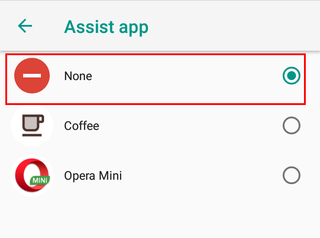
You can also set it to a different app if Opera Mini overrode it.
