Earnings from YouTube videos are initially updated in the AdSense dashboard without the US chapter 3 withholding tax deducted. It’s only after the payment is issued that you can view the exact amount that has been withheld from your YouTube earnings.
To view the deducted tax amount, including for past payments, do the following:
- Log into your AdSense dashboard.
- Select the Payments option from the left menu.
- At the bottom of the Transactions box, click the View transactions link.
- The transactions are categorized into monthly billing periods. Each month will show the bill for the previous month’s earnings. For instance, the 1–31 Jan 2022 billing period will contain the payment for December 2021 earnings.
- Go to the month you wish to check the withheld tax.
- In the bill, check the amount listed under US Ch. 3 tax withholding. This is the total withholding tax that was deducted from your YouTube earnings.
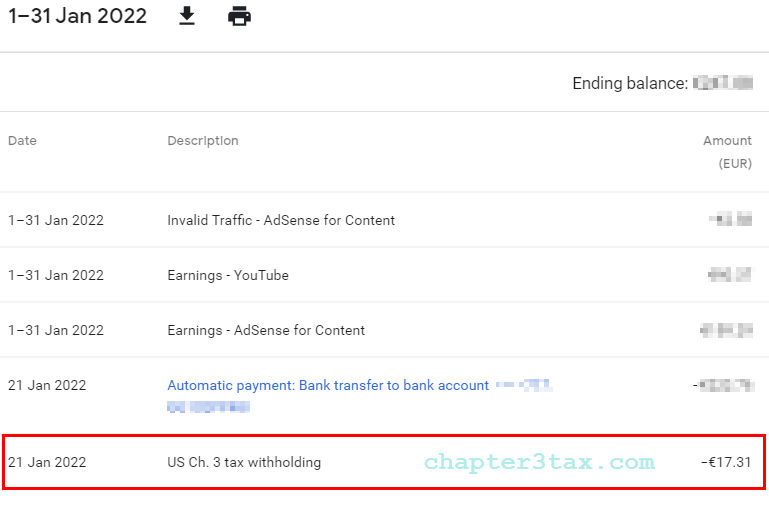
By default, the transactions’ page shows the transactions for the past three months. If you want a specific period, adjust the period with the calendar dropdown at the top of the page to show older transactions.
