Recently I swallowed the bitter pill and finally upgraded to Windows 10. It’s during the subsequent installation of the drivers and softwares that I hit a snag with the HP Printer Software and Driver. Apparently my computer did not meet some system requirements.
The HP printer in question here was a budget model, the HP DESKJET 2515 ALL-IN-ONE which seems to date back to 2012 before the release of Windows 8. The driver installation DVD it came with is clearly labelled that the software is compatible with Windows XP, Vista and 7, but I thought to myself that it should work on Windows 10 and 8.1/8. Well, I was wrong.
HP Printer Driver Error in Windows 10/8.1
Launching the printer setup in Windows 10 gave me this System Requirements error:
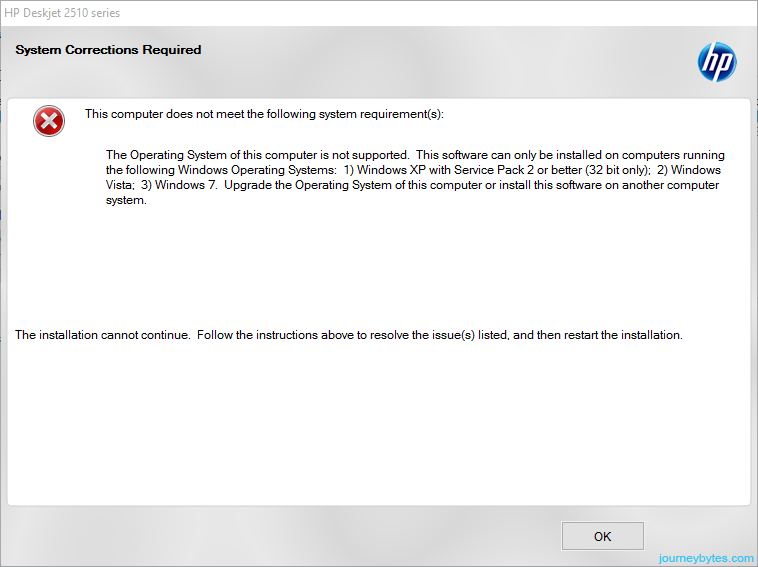 |
| HP Printer Driver Installation Error |
Seeing this I did the most obvious thing people do in this situation – I copied the installation files from the DVD into a folder in my hard drive and set the compatibility mode of the setup.exe to Windows 7. I then run the software but still it gave me the same error.
After this, I figured out I could just check the HP Support website for an updated driver package but at the time I had no internet and to complicate matters I wanted to use the printer for something urgent.
Somehow I was confident that the package should install so I just started troubleshooting and the first thing I checked was the installation log that had been dumped in the AppData folder:
C:\Users\username\AppData\Local\HP\AtInstall\001
Checking the log revealed that the setup.exe wasn’t doing the actual installation rather it was calling some MSIs to install the software. So changing the compatibility settings for the setup.exe had no effect on this MSIs.
Run the MSIs in Compatibility Mode
The MSIs in question were:
HP2510DJ251x64.msi DisplayName: HP Deskjet 2510 series Basic Device Software HP2510Requiredlp-dj2510MSI_SG.msi DisplayName: HP Deskjet 2510 series Setup Guide HP2510OptionalD251Ux64.msi DisplayName: HP Deskjet 2510 series Product Improvement HP2510OptionalHP Update.msi DisplayName: HP Update HP2510Optionallp-dj2510MSI.msi DisplayName: HP Deskjet 2510 series Help
If you’re facing a similar issue, basically go and change the compatibility settings for these MSIs (*.msi) in the installation folder to Previous Versions of Windows.
To do that, do the following:
1. Right-click on the MSI then choose Properties
2. In the Properties window switch to the Compatibility tab
3. Under compatibility mode, add a check mark on where it says Run this program in compatibility for: then select Previous Version of Windows
 |
| Compatibilty Mode Settings |
The exact MSIs will vary depending on your printer and the version of Windows (32/64 bit) you’re using. I’m on Windows 10 x64 so that’s why the MSI’s have the x64 appended to their filenames.
You can check the logs in [C:\Users\username\AppData\Local\HP\AtInstall\001] if you’re not sure what to change but if you have the time, just do it for all the MSI (*.msi) files in the folder and sub-folders. They’re not that many.
So hopefully that should solve your problem. By the way, the printer is functioning pretty well just as it used to in Windows 7.
