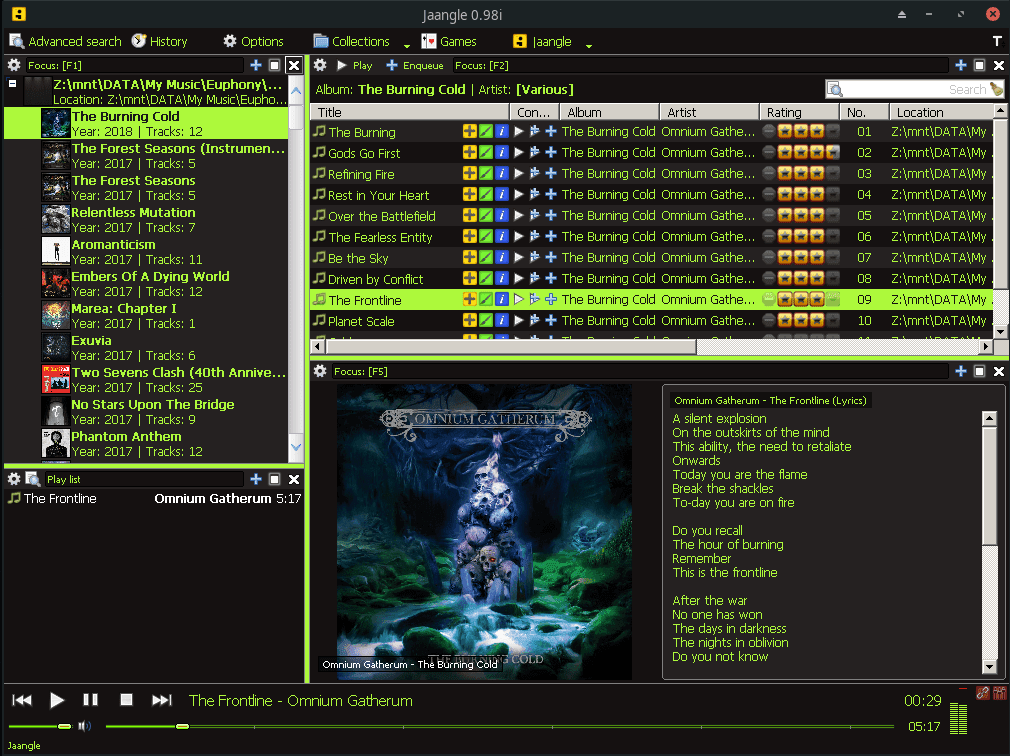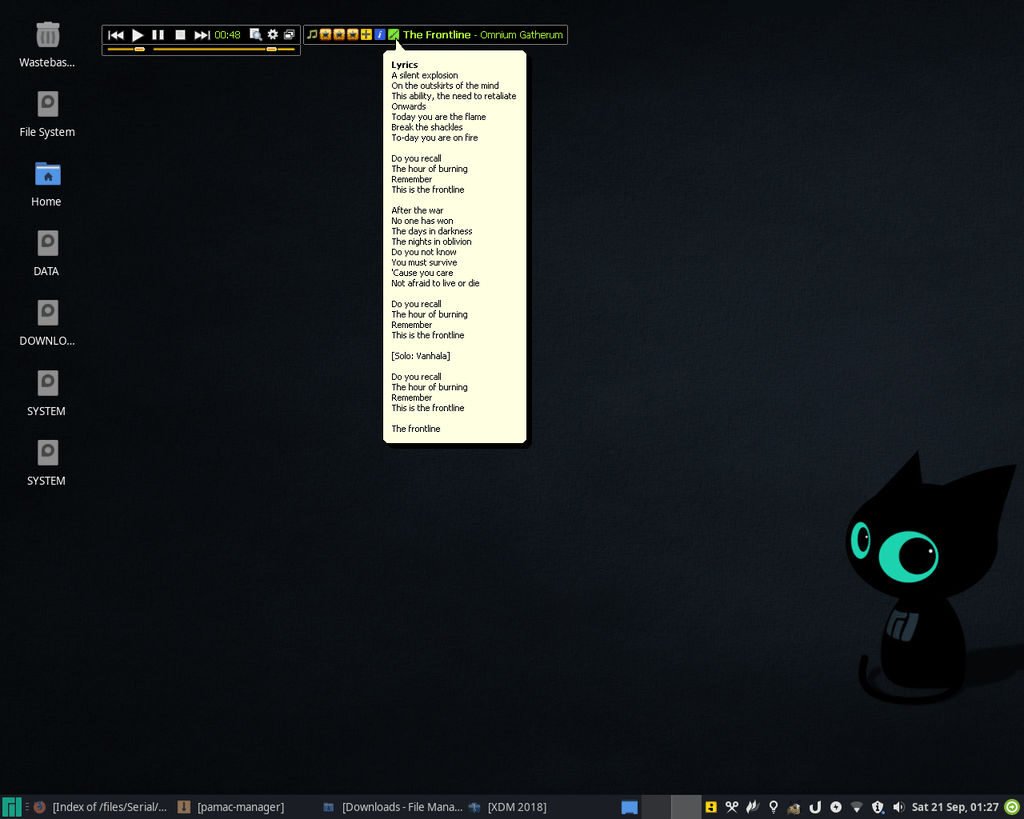Jaangle is a lightweight and feature-rich music player/organizer for Windows. The program seems to be no longer in active development with its latest release (v 0.98i.977) dating back to 2012.
Nevertheless, the player is still functional save for some few online services that are currently broken due to API changes over the years it’s been out of development.
Personally, I’ve been a loyal Jaangle user since around 2013 (at least that’s what the program reports to be its installed date). In those 6 years, the player has given me solid service with my music collection growing from a paltry hundred to close to 10,000 songs to date.
On top of this, are well curated collections with album arts, artist pictures, biographies and star ratings all of which I wouldn’t have possibly organized without the help of Jaangle. My investment in the player is thus considerable and over the years it has arguably been the biggest impediment for me switching to Linux for good.
Well that’s until recently when I decided to give Manjaro another try on my desktop. This time round I got some very good alternatives for my Windows program so much so I could for once see myself making the switch for good.
When it came to Jaangle I was fortunate to find two potential candidates: gMusicBroswer and Sayonara. However before I could reluctantly settle for either, I decided to embark on one last try to get Jaangle to run properly on Linux.
Why doesn’t Jaangle run properly under Wine?
So as you may or may not know getting Jaangle to install in Linux is usually not the problem. To do that you only have to install Wine then run the Jaangle installer.
Jaangle will be installed successfully but on opening you’ll be greeted with an error that it cannot create the database it uses.
Now I’m quite familiar with this database having over the years discovered I could easily edit it to fix some common errors in my collection. The database uses the Jet Database Engine (*.mdb), a proprietary format developed by Microsoft that can be opened and edited using Microsoft Access.
Previously I had presumed Jaangle creates this database entirely on its own. However, after some research online it became evident Windows has the Jet Database Engine built into the operating system and this has been the case since Windows 2000.
Eventually in my search I stumbled on some Linux users who were having issues running other programs dependent on the Jet database under Wine. It’s here that it occurred to me I could try applying their solutions to get Jaangle to work under Linux.
The solution is fortunately rather simple: we only need to install the Jet libraries for Wine.
Step 1: Install Wine, Winetricks and Jaangle
1. Go to your package manager and install Wine and Winetricks.
2. While still connected to the internet open Winetricks. If you’re using a 64-bit distribution you may get some warnings. Click OK to dismiss them.
3. In its list of options choose Select default wineprefix and click OK then select Install a Windows DLL or component.
4. In the list of packages select jet40 (MS Jet 4.0 Service Pack 8) and mdac28 (Microsoft Data Access Components 2.8 sp1) then click OK.
6. Once it’s done you can install Jaangle if you hadn’t already.
Solving Problems with Wine
You may experience some problems launching Jaangle even after doing all the above. To troubleshoot the issue, launch Jaangle from the command-line and note the error message that is outputted at startup or in the event it crashes.
For instance, while using the stable versions of Wine and Wine-staging on MX-Linux 19.2 (based on Debian 10) I still got the database error even after installing the missing libraries. The error messages in the terminal were as follows:
Wine-staging
000b:fixme:winediag:start_process Wine Staging 5.6 is a testing version containing experimental patches.
000b:fixme:winediag:start_process Please mention your exact version when filing bug reports on winehq.org.
0009:fixme:msado15:connection_QueryInterface interface {00000126-0000-0000-c000-000000000046} not implemented
0009:fixme:msado15:connection_put_CursorLocation 00B7DF70, 2
0009:fixme:msado15:supporterror_InterfaceSupportsErrorInfo 00B7DF70, {00000515-0000-0010-8000-00aa006d2ea4}
Wine 5.0 Stable
0009:fixme:ole:OaBuildVersion Version value not known yet. Please investigate it ! 0009:fixme:ntdll:NtQuerySystemInformation info_class SYSTEM_PERFORMANCE_INFORMATION 0009:fixme:msado15:connection_QueryInterface interface {00000551-0000-0010-8000-00aa006d2ea4} not implemented 0009:fixme:comsvcs:holder_Close (008526A8) stub
After some determined searches online I resolved the above error by overriding (registering) the msado15.dll in the Libraries tab inside Wine Configuration (winecfg).
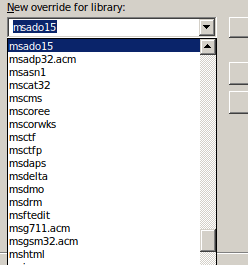
If you’re using a distribution that uses an old version of Wine ( 4.x ) like Debian, Jaangle may also crash after a few minutes of proper functioning. To solve this issue, use a recent version of Wine like the current stable version or Wine-staging and implement the above override.
While functional for the most part, I experienced some sound stutter and an “invisible” queue with the latter so you may want to stick with the stable.
Step 2: Running Jaangle
After installation, you can launch Jaangle by finding it in the list of Wine programs. Jaangle will be fully functional as it’s on Windows with its nifty mini player, tray icon and tray tooltip.
To get started just add your collection and you’re good to go. Ensure the partition in which your music is located is mounted. You don’t have to move it if it’s located in an NTFS partition. You can get specific help on how mount NTFS partitions for the distribution you’re using by checking its help pages online.
Generally speaking however, you’ll need ntfs-3g driver (this is usually included by default) to read/write on NTFS partition, then you can mount the partition automatically on start up by using Gnome Disk Utility or editing the fstab file.
Step 3: Moving your Jaangle Database from Windows
It’s is possible to preserve your music collection and all of its info as it was on Windows. This way you get to retain your ratings, biographies, artist images and any other info not stored in the tags.
Moving your database as it is will however simply not work due to the difference in the structure of the file paths between Windows and Linux. Fortunately, we can solve this by editing the database in Microsoft Access. To do this:
1. In Windows go to the following directory:
C:\Users\~username~\AppData\Roaming
Copy the entire Jaangle folder to a different location.
2. In the Jaangle folder go to Storage > Database and open the music.mdb file with MS Access. When prompted for a password enter: DontMessWithIt
3. In the left sidebar of MS Access double-click to open the Collections table.
4. In the Name and PathName columns you’ll notice the file paths that point to the folder collections you have. You’ll have to replace these path with their equivalents in Linux.
So for instance if the Windows the path to a collection is:
D:\My Documents\My Music\Albums
On Linux this path may be something such as:
Z:\mnt\D\My Documents\My Music\Albums
Use Jaangle’s Add collection to quickly find the path of the collection in Linux.
5. Select the Path column and press Ctrl+H. In the Find What box enter the section of the path you’ll be changing i.e.
D:\My Documents\My Music
In the Replace With box enter the path in Linux i.e.
Z:\mnt\D\My Documents\My Music
Below select to Look In: Current field and to Match: Any Part of the Field then select Replace All. Repeat these steps for the PathName column.
6. Next open the Tracks table and select the Paths column. Replace the paths the same way as you did in the previous step.
NOTE:
If you have multiple collections in different partitions ensure you replace them with the correct paths. If this is too much work, you could consider moving them into one directory in the same partition then re-adding them in Jaangle before editing the database e.g.
D:\My Documents\Music\Reggae D:\My Documents\Music\Playlist D:\My Documents\Music\2000-2013
7. Save the database once you’re done replacing the paths.
8. After saving you may notice the database has inflated in size (in my case it doubled from ~30mb to ~60mb). This seems inconsequential however I noticed a major lag while using the database with Jaangle in Linux.
To avoid this performance lag, optimize the database before moving it to Linux by selecting Database Tools > Compact and Repair Database in MS Access.
9. After you’re done copy the entire Jaangle folder with the optimized database to a location you can easily access from Linux.
10. Boot into Linux and open your file manager. Turn on hidden files then go to your home folder and open:
.wine/drive_c/users/username/Application Data/Jaangle
11. Make a backup of the current Jaangle folder then replace it with the one we’ve edited in Windows.
Now when you launch Jaangle it should have your settings as they were in Windows along with your collections and artist pictures. Cheers!