- Open the Telegram app on your Android phone.
- Tap the three horizontal lines at the top left, and then tap Settings.
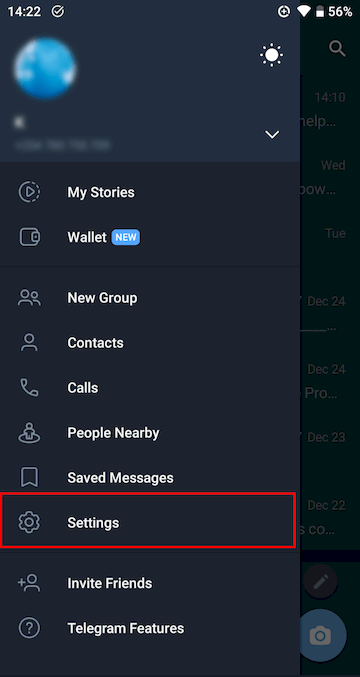
- Scroll down and select Data and Storage.
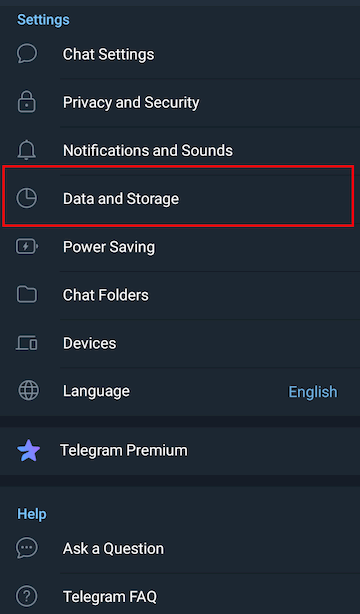
- Choose Storage Usage under Data and network usage.
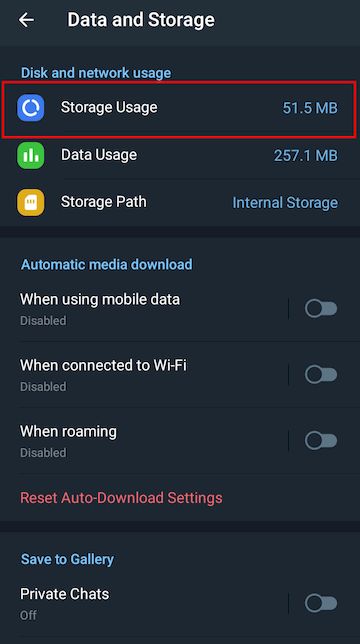
- Scroll to the bottom to see the storage used by your chats, groups, or channels.

- Press and hold to select the chats you want to delete media from, then tap Clear at the top right.
