Are the paragraphs in all your Word documents surrounded by dotted line boxes? The lines look exactly like paragraph borders, but look greyed out, and turning off borders doesn’t make them disappear.
Here’s what I mean:
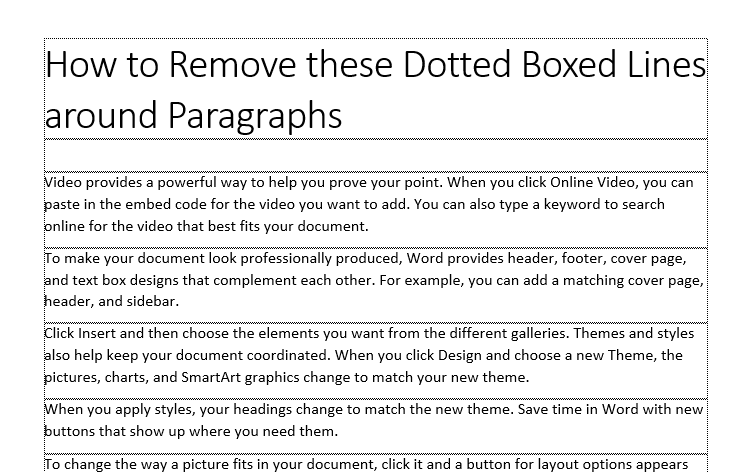
For more proof that these are no ordinary borders, you may have noticed that all new empty documents begin with an empty box by default. So clearly, they are not related to any style or formatting options.
What they are in actual fact are Text Boundaries, and they’re useful for showing page margins.
In older versions of Word (2010 and below) the text boundaries use to cover the entire page’s content (i.e in one large box) but starting with Word 2013, Microsoft updated the layout so that the lines delineated each paragraph.
This has of course been cause for confusion for some users who never realized the change after updating their Word versions, especially since they look exactly like paragraphs borders with dotted lines instead of solid ones.
Anyway, here’s how to disable them.
How to Disable Text Boundaries
- Go to Word Options > Advanced
- Scroll down to Show document options
- Remove the checkmark from the option Show text boundaries and click OK to save settings. That’s it.

Thank You very much
You’re most welcome.