MP3 is the most popular audio format for sharing music, audiobooks, podcasts and other audio. The format is of the lossy type which means its audio quality is limited. For this reason, it is best not to convert MP3s that have been encoded from a high quality source, usually in a lossless format such as WAV or FLAC, if audio quality is a key concern.
This is because conversion of an MP3, typically to a lower bitrate, will inevitably lead to degradation in quality (e.g converting a 320Kbps MP3 into a 128Kbps one). Nevertheless, this may or may not be noticeable depending on the equipment being used for listening (however, that’s a different topic altogether).
Most audio trimming software usually involve conversion (re-encoding) even when both the source and output format is the same i.e MP3. This is regardless of whether its just a small or a significant segment of the MP3 that has been cut.
For instance, a common use case is to remove the silence at the beginning or end of MP3 tracks. In such a case, there’s absolutely no need for conversion unless for file size reduction and/or format compatibility reasons.
To avoid this conversion and the likely loss in quality, it’s preferable to trim the MP3 losslessly. The advantages of doing this are:
- No quality loss. The MP3 is cut without re-encoding the audio material.
- Saves time. Lossless trimming only takes a fraction of the time needed, since no actual encoding is involved. Comparatively, converting audio files even to the same format may take as much time as that required for converting between different formats (e.g from MP3 to M4A)
- No loss of MP3 tag information. Conversion carries with the risk of losing MP3 tags (ID3 etc). Some software will often usually discard the tags or overwrite them with their own (attributions).
Lets take a look at some free software that you can use for trimming MP3s losslessly.
1. Mp3DirectCut
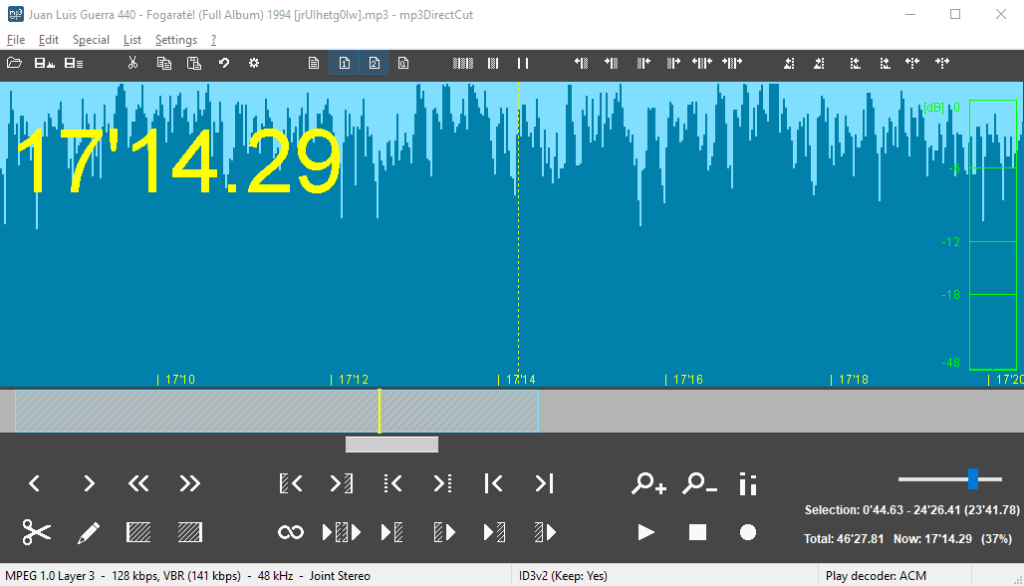
Mp3DirectCut is my go-to tool for trimming MP3s, though it does support AAC (LC) files too. It’s very easy to use and by far the most versatile tool in this list. As a matter of fact, in the right hands, this tool is very capable of acting as a basic audio editor. It is available for Windows and Android.
The tool shows a waveform which makes it very easy to visualize points to start and end trimming. It also has a prelisten button which allows one to preview a few seconds before the set cut-off points.
Its full list of trimming features include:
- Cutting a part of audio
- Extracting a part of audio
- Splitting an audio into multiple files
It also includes the following useful audio editing features:
- A fade in / out option
- Normalize audio
- Audio level adjustment in dB (including an option to add silence)
The software is straightforward to use, but should you encounter any difficulties make a point of referring to the tooltips provided in the controls, or you can read the offline manual / FAQ for more detailed instructions by pressing F1.
2. LosslessCut
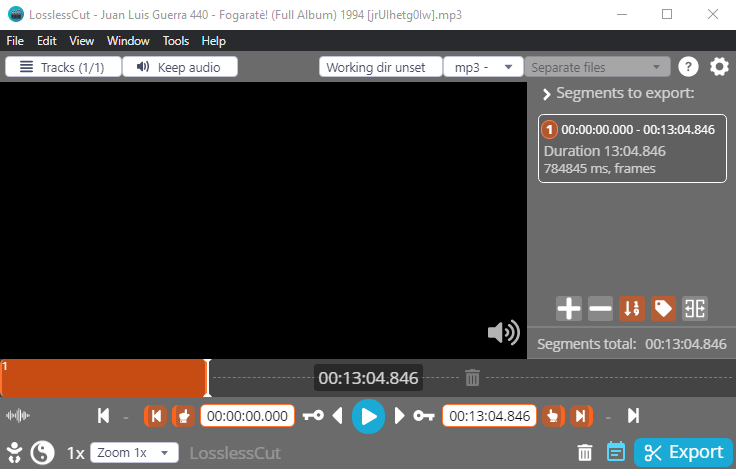
LosslessCut is a popular open-source tool for trimming media files that’s based on FFmpeg. The tool is cross-platform and is available for Windows, Linux and macOS.
While the tool is geared more towards editing videos losslessly, it also supports editing several audio formats including MP3, FLAC, Opus, PCM, Vorbis and AAC.
A very handy feature of LosslessCut is that you can cut several segments of an MP3, then export them in one go.
The tool has two cut modes: normal cut and keyframe cut. The latter is recommended for most file types however it’s best to experiment with both before deciding on which to use. Case in point, I’ve had the keyframe cut produce inaccurate segments on a particular MP3 I was trimming.
3. mpTrim
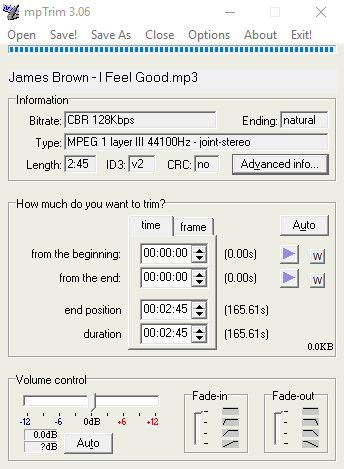
mpTrim is a nifty audio trimmer in the same vein as MP3DirectCut. Beside trimming MP3s losslessly, it also supports volume normalization and fade-in/out. The former can be done either automatically or manually by adjusting the volume levels in dB.
mpTrim is available only on Windows (XP and later). The free version of mpTrim however has a time limit of 7 minutes. MP3s with longer durations cannot be trimmed without upgrading to the pro version.
However, since most music is usually around 2-5 minutes, this is a minor limitation and is certainly far better than a trial with a time limit. You can support the developer by purchasing the Pro version which includes batch operations and some advanced features.
