It’s easy enough to create archives from Windows Explorer using WinRAR but have you ever wanted to create separate archives for the selected files or folder instead of just compressing them into one archive?
I wanted to do exactly that not long ago and was surprised I had no idea how to do it. I had just assumed all along it’s all in there in the context menu and man was I wrong. I know am not alone.
Anyway this is how you go about it. I’ll assume you have WinRAR already installed, if not you can always get it from here.
Create Multiple Separate Archives for Files/Folders
1. Open the location of the target folders/files.
2. Select all the folders/files you need to archive then right-click to open the context menu.
3. On the WinRAR option select Add Archive.
Note: If WinRAR is not already integrated to the context menu you’ll have to do that in its settings by going to WinRAR >>> Options >>> Settings >>> Integration >>> Shell Integration
4. In the WinRAR window choose the archive format (zip, rar, rar5) you want plus any other compression settings you need to change.
5. Head over to the Files tab and just at the bottom add a check mark on Put each file to separate archive. Ignore the fact that it’s explicitly termed “file” and we’re working with either folders or files.
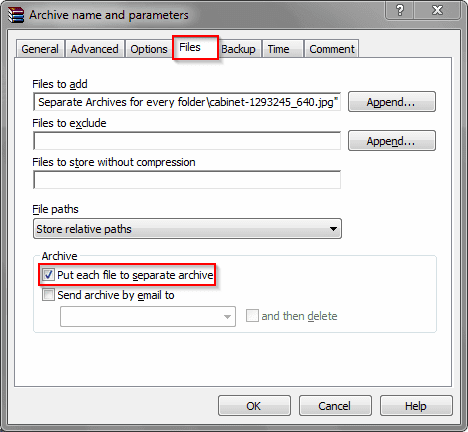 |
| Put Each File into Separate Archive |
6. Click the Ok button and voila thats it!
