Since the change in Android storage permissions that came with Marshmallow (6.0) not all apps are able to write and in some cases read the external storage. In particular are old apps that haven’t been updated for years.
With that said a good number of apps that are in active development also have problems writing to the external SD card. This is either due to the developer not enabling this option or due to some device specific issue.
It would seem therefore that the only “solution” is for one to get a device with a generous internal storage or better yet a device that has dispensed with the SD Card slot altogether.
Fortunately, these are not the only available recourses. Provided you have root permission, this is something that you can resolve relatively quickly and have both newer or legacy apps write to the SD Card.
Enable Magisk ExSDCard Access Enabler (Oreo and Nougat)
- To get started, flash Magisk and install Magisk Manager if you haven’t yet. Your phone will require a custom recovery like TWRP to accomplish this.
- Open Magisk Manager and tap on the Modules button in the floating menu.
- Tap the search button and look for the ExSDCard Access Enabler module.
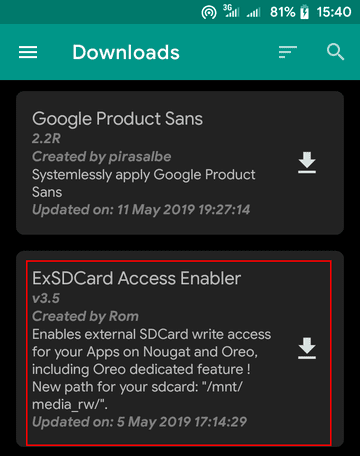
- Install the module then reboot to finish installation.
That’s it, no additional settings are required. After rebooting, your external SD card will now be mounted in a new location: /mnt/media_rw/[SDCARDNUMBER]/
Define Path for App
Depending on which app you’re using, you now have to follow this path when selecting a directory (e.g. a download folder) in the SD Card.
In some other olds apps (such as Fora Dictionary Pro) you may have to define the path manually in its settings.
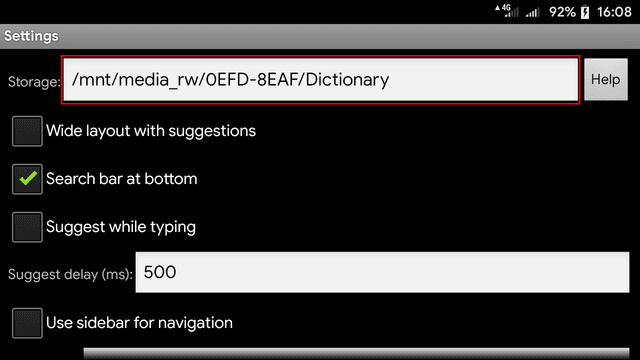
Make sure to keep this module enabled at all times to ensure apps that are dependent on it work properly. The module will however not affect other apps or SD Card access via MTP or mass storage.
