With WhatsApp usage comes the inevitable accumulation of chats and media from individual or group chats. As a result, we are often at times forced to delete these media as it tends to take up a lot of space in our phones.
Fortunately, that’s pretty straightforward as WhatsApp does provide means to either delete all the media or just specific media (photos, videos, gifs etc.) for a chat.
There is however a legitimate need for the inverse of these, namely: to delete the messages of a group or individual chat BUT keep its media. This can be done too and is actually achieved through the same means.
Let’s take a look at all these means for WhatsApp on Android (some of the methods are also valid for iPhone users too).
Clear a WhatsApp Chat without Deleting Media
The methods outlined below can be divided into two categories depending on your needs, i.e.Delete the conversation and:
- keep the media but clear it from the chat
- keep the media but leave it in the chat
In the first option, the conversation is cleared along with the media, but the media is left in your phone’s storage. In the latter, the conversation is cleared but the media is retained in both the chats and the phone storage.
1. By Clearing or Deleting a Chat
This will keep the media but clear it from the chat. The difference between clearing and deleting a chat is that both delete the conversation and media but clearing leaves you in the chat whereas deleting a chat removes the chat.
Clearing a Chat
1. Open the chat (individual or group) and tap on the three dots at the top right to show the menu.
2. Tap on More then Clear chat.
3. You’ll get a confirmation prompt to clear the chat. Below it UNCHECK the option Delete media from my phone then tap the CLEAR button.
Deleting a Chat
Before you can delete a group chat, you’ll have to exit it first. After you’ve exited follows the steps as detailed below. For individual chats no need to do anything, just proceed as explained below.
1. Long press on the individual or group chat that you wish to delete then tap on the bin icon at the top of the page.
2. You’ll get a confirmation prompt to delete the chat. Below it uncheck the option Delete media from my phone then tap the CLEAR button.
After using either of these two methods, you can find you media inside the WhatsApp media folders in your phone storage in the location: Storage > WhatsApp > Media > WhatsApp *Media Type*.
The media should also be available in your Gallery app (if you haven’t hidden the media folders).
2. Using Data and Storage Settings
1. Go to WhatsApp’s Settings > Data and storage > Storage usage
2. You’ll find a list of all your chats and the amount of space they’re currently using in your phone. Select the individual or group chat whose media you wish to delete.
3. That will open a page detailing the space that particular chat is taking up in text messages (conversations) and all the media categories: Photos, GIFs, Videos, Audio Messages and Documents. Tap on the MANAGE MESSAGES button at the bottom of the page.
4. Uncheck all the media but leave the Text Messages category CHECKED. When you’re done, tap on the CLEAR ALL MESSAGES button.
5. On the confirmation prompt, tap on the CLEAR ALL MESSAGES button to start the clearing.
Now if you go back and open that chat, you should find all the conversations have been cleared but the media will be there as you had left it.
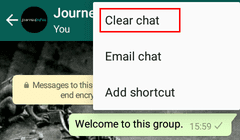
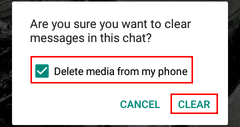
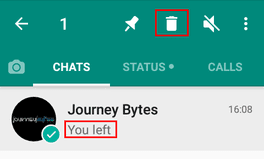
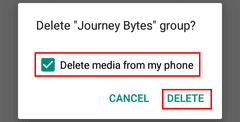

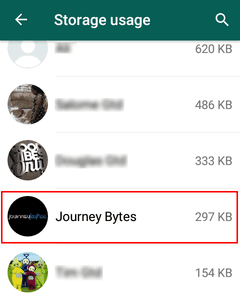
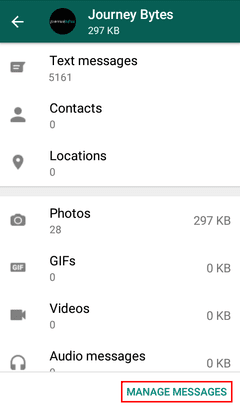
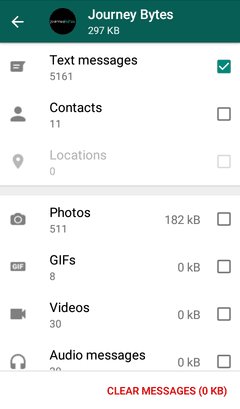

Not able to see the chat storage text messages category anymore