Recently I swallowed my pride and just upgraded to Windows 10. As usual, after a clean install I had to install all my old programs and one of them was Ms Office 2013. In the suite I usually just use Word, Excel, Access and PowerPoint and so I clearly told the installer to install just those.
Later on after installing, to my surprise I started seeing a greyed out SkyDrive Pro item in the context menu. I still don’t know what happened but I recall not including SkyDrive Pro in the list of programs to be installed. Perhaps the presence of OneDrive in the system was to blame.
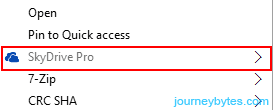 |
| Greyed Out SkyDrive Pro Item |
For obvious reasons, I had to get rid of it from the context menu and this is how I went about it after tinkering around in the Registry for quite a bit.
Use the Registry to Remove SkyDrive Pro Menu Item
1. Fire up the registry. You can do this by pressing WinKey + R then entering Regedit in the Run menu. Click the Ok when you’re done.
2. Navigate the registry to this key:
HKEY_CLASSES_ROOTAllFilesystemObjectsshellSPFS.ContextMenu
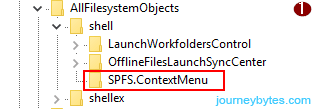 |
| SPFS.Context Menu |
3. On the preview side you should see the SkyDrive Pro value – &SkyDrive Pro.
 |
| SkyDrive Pro Registry Value (click to enlarge) |
4. Now just delete this key by right-clicking the SPFS.ContextMenu folder then selecting Delete. If for some reason you need to back up this key, make sure to export it before deleting it.
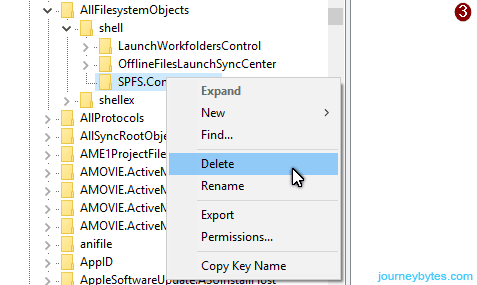 |
| Delete the Value |
So that’s it, the SkyDrive Pro item should now be removed from the right click menu. By the way doing this shouldn’t affect the working of the OneDrive app.

Thanks.
nice