Jetpack comes with a sharing module that makes its super easy to add sharing buttons for the most popular social networks to your posts and pages.
The buttons can be configured to display on particular pages including:
- Posts
- Static Pages
- Front Page, Archive Pages, and Search Results
- Media Pages
- Custom Post Types
- Custom Layouts
This makes it easy to hide and show the buttons on certain pages rather than showing them site wide. If you are using WP Job Manager you may however notice that the buttons are not displaying in individual job listings.
Enable Jetpack Share Buttons in Job Custom Post Type
The reason for them not displaying is likely because you haven’t updated your settings to include the custom post type created by WP Job Manager for job listings.
To update the settings do the following:
- On your WordPress dashboard go to Jetpack Settings > Sharing.
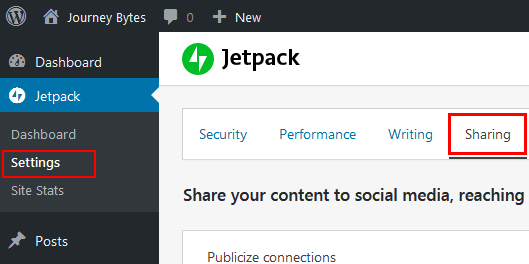
- Scroll down to the Sharing Buttons section and click the link Configure your sharing buttons.
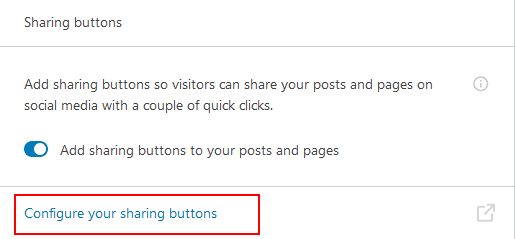
- Doing that should take you to the WordPress.com dashboard in the Marketing and Integrations page.
- Go down to the bottom of this page in the Options section. Under Show like and sharing buttons on you should find a new option called Jobs.
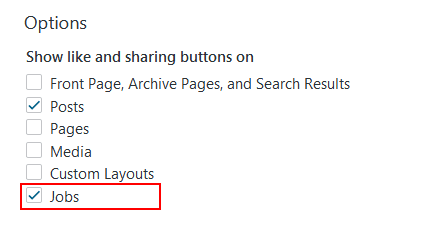
Put a check-mark on it the save the changes.
The buttons should now show up at the end of a job posting or where you’ve configured them to display in your theme. If they don’t show up and you happen to use a caching plugin, try purging your CSS/JS cache or excluding caching on the job listing pages.
