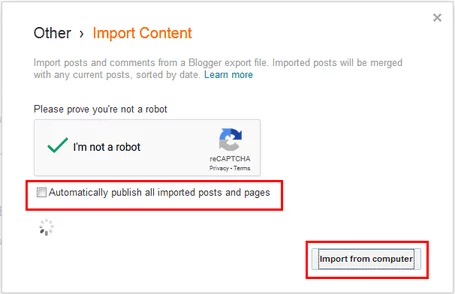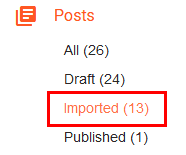Blogger allows for multiple authors who can either be Admins or simply Authors that have no ability to make site level changes.
The author of a Blogger post and draft is linked to the name appearing in one’s profile. This could either be the Blogger specific profile or the Google+ profile that is linked to your Google Accounts names. As a result, if the name is updated in the profile, the change is likewise reflected in the posts authored by that profile.
To change the author name of a published post (and even drafted one), you’re limited to two choices:
- Updating the Linked Profile Name’s
- Republishing the Posts with a Different Name
Update the Profile Names
Therefore if you’re the author, you can easily change the author name of all the posts and pages you’ve published by simply updating your respective profile with the preferred name (however this unfortunately doesn’t update the name in published comments):
Should the author be another user, you can try convincing them to update their profiles name to a name you want. This is a reasonable request assuming they no longer use Blogger and their profile is not linked to their main Google Account.
If they’re using Google+, you could convince them to switch to the Blogger specific profile and update this profile instead. Doing this will leave their Google+ profile names unchanged. This is a must now since the shutdown of Google+.
If these two options are not feasible, your only recourse is to republish the posts with the preferred name.
Republish Posts with Different Name
Republishing the posts with a profile using the preferred name is the only alternative should updating the name be out of the question. The posts can be republished by either:
- creating a post and publishing it manually
- importing the posts using blogger’s Import Content option
If you don’t care for the structure of the new URLs and only wish to change the authorship, consider importing the posts as it’s much faster than creating new posts manually.
1. Republishing the Posts Manually
This ideal if you’re changing the name for a few posts.
To achieve this the old posts with the different author name will have to be deleted. This therefore means that the original URLs of the posts cannot be reused when republishing – a huge cost since the posts may be indexed with search engines and linked to internally and/or externally.
Remember the post URL consists of three parts. For example: https//:www.example.com/2018/12/title-of-post/
- the month when the post is authored (uneditable): /2018/12/
- the url title (editable): /title-of-post/
- the extension (uneditable): /
So while you can reuse the title of the old URLs in the republished posts, the date of current month is what will inevitably be used for the first part.
Should you be republishing in the same month when the old posts were published, Blogger won’t accept the old URL even if the original posts are deleted.
The Automatic Permalink will instead automatically add some random number at the end of the URL in a bid to make the new URL unique. If you try to edit the URL using Custom Permalink, Blogger will forcibly add the number for you. For example:
Old Post: https//:www.example.com/2015/08/title-of-post/
New Post: https//:www.example.com/2018/12/title-of-post_11/
Fix Old URLs with Custom Redirects
To get around the URL issue you can set up permanent 301-redirects for the old URLs.
This way, the old URL will be redirected to the new one and will therefore not return a 404 response. The internal linking structure will likewise be preserved as well as the external sites linking to your content. This is however only seems ideal if you’re working with few posts.
To set up the redirects, go to: Settings > Search Preferences > Custom Redirects
2. Republishing the Posts by Importing Content
This is most ideal if you’re working with many posts or even an entire blog’s posts. The URL challenges experienced in the previous method are however still here.
Basically you only need to export the content of the entire blog then import it back while logged in with the account that has the preferred name.
When importing back the content, the old posts will NOT be overwritten. Blogger will instead create new posts with new URLs. The date part will however remain unchanged unlike when creating a new post.
To make the URLs unique, it will however still add a random number at the end of the URLs ((this also applies to pages). For example:
Old Post: https//:www.example.com/2016/11/title-of-post/
Imported Post: https//:www.example.com/2016/11/title-of-post_29/
To export the posts, go to: Settings > Other > Import & back up then select the Backup Content button.
This will download the blog’s content (pages, posts & comments) in one XML file.
After this log in using the account with the preferred name and go back and select Import Content. Complete the reCaptcha and import the exported XML file back.
In the import window there’s an option to Automatically publish all imported posts and pages which I advise leaving unchecked. Importing this way will leave all the posts and pages as drafts allowing you to:
- delete posts or pages that you don’t wish to republish
- customize the URLs of the republished posts using the Custom Permalink option (to avoid the numbers).
Should you choose to automatically publish the posts, Blogger will
retain the URLs of the posts but will add a random number at the end of
the URL.
TIPS:
- In the Posts page, Blogger will tag the imported posts (drafts only) with an Imported label after importing. This way you can easily tell apart between the old and new posts.
- You can also view only the imported posts by selecting the Imported category below Posts.
- Remember to delete the imported Pages if you don’t need them.
After importing you can create redirects for the URLs of the old posts.
Changing the Author in the Exported XML
A workaround that you may have thought of or read somewhere, is that of changing the author in the XML before importing the content back.
From my trials this seems to have no effect as Blogger overrides the author(s) in the XML with the name of the account importing the content. So save yourself the trouble by not bothering to try this.