Reusable blocks are a great feature that streamlines the use of commonly used elements in WordPress posts or page. Managing the reusable blocks may however be not clear to most first time users.
This is because the WordPress team for some reason skipped adding a menu option in the Admin dashboard for the Reusable Blocks page.
Consequently, the only discernible way to delete reusable blocks requires users to open the post editor every time they need to do this.
Let’s take a look at the available options and workarounds.
The Default Way to Delete Reusable Blocks
This route is quite long-winded process as it requires you to first open the post editor.
- Open an existing post or page, or alternatively add a new one to access the editor.
- Click the block inserter button at the top to reveal the block menu.
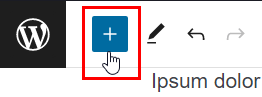
- Switch to the Reusable tab and click on the Manage Reusable Blocks link at the bottom (heads up: open the link in a new tab if you don’t want to close the editor).
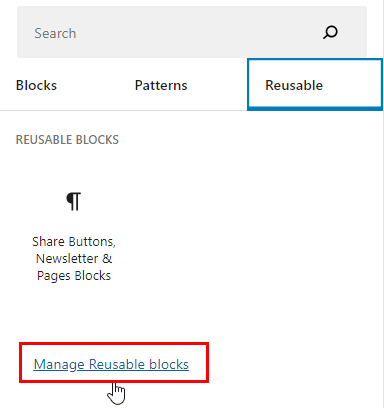
- That link will take you to the Reusable Blocks page where you can delete a reusable block by trashing it.
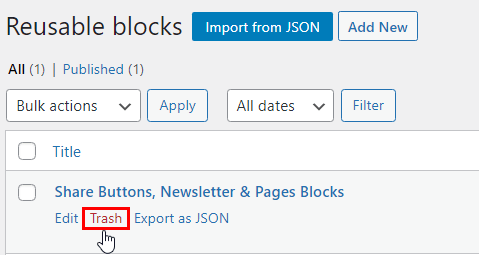
- This will only delete the reusable block temporarily. To remove it permanently, open the trash page using the link on the top of the page, then use the Delete Permanently link below the reusable block.
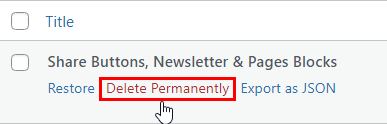
Workarounds to Access Reusable Blocks Page Quickly
You can quickly access the Reusable Blocks page by opening the the following URL while logged into your WordPress Admin: https://www.example.com/wp-admin/edit.php?post_type=wp_block. Replace www.example.com with your domain.
The other alternative is to install the Reusable Blocks Admin Menu Option plugin which as the name suggests, adds an option in the WordPress dashboard to access the page in one click.
Difference Between Trashing and Deleting Permanently Reusable Blocks
The major difference between these two options is that trashing retains the reusable blocks in the posts and page they’ve been used in.
On the other hand, permanently deleting the reusable block completely removes them from the posts or pages they’ve been used in.
The post editor will in the place of a permanently deleted reusable block show a text block with the message Block has been deleted or is unavailable.
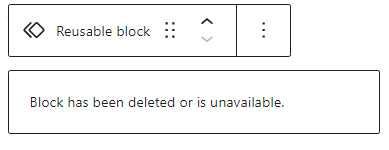
This block is however only shown in the editor and not on the front end. So while you can delete the message it’s also perfectly safe to ignore it if you had used the reusable block in many posts or pages.
