Images are awash on the internet. They not only look pleasing bu also communicate their messages succinctly. This however comes at a cost as they pack some weight compared to text, an impact that’s most felt with page load times.
Fotunately, much of this weight can be shed through proper image optimization. Typical image softwares can do this (i.e. compress images) the problem is that most of them don’t allow for batch operations.
Consequently, one is often forced to optimize one image after the other and this may take forever if you have tons of them. For that reason, I went scouring the web for something that could do this and luckily enough I stumbled on RIOT.
RIOT – Radical Image Optimization Tool
RIOT is centred on making the process of optimizing images for use on the web quick and painless. It has a ton of features underneath its hood and comes across as more than just and image optimization tool for web images.
Another thing about RIOT is that it’s completely free for personal & non-profit use. You can also use it for commercial purposes but the good developer asks you to support him by giving him a donation.
RIOT is available on Windows and can be installed or be run as a portable app. It’s also available as a plug-in for the 3 free popular image applications softwares – IrfanView, XnView and GIMP. Developers can also get it as a dynamic link library for their applications.
What can RIOT do?
Features
Riot supports opening many image formats or as the developer put its even rare/scientific types. It also supports Adobe Photoshop PSD format. However it can only save the output images in JPEG, PNG and GIF formats. That’s not bad if you ask me seeing those three are the most widely used web formats out there. Other than the optimization, which I will get to shortly, it also supports doing:
- Adjustments – Brightness, Contrast & Gamma; Invert (negative), Grayscale
- Rotate, Flip
- Resize images (with a choice of 6 resampling filters – lancozs, bilinear etc)
- Keeping / Remove Metadata
And by the way all this can be applied to images in batch operations.
RIOT also comes loaded with a fully featured help file which explains pretty much everything the application does and how best you can optimize your images.
Optimizing Images (JPEG, PNG & GIF)
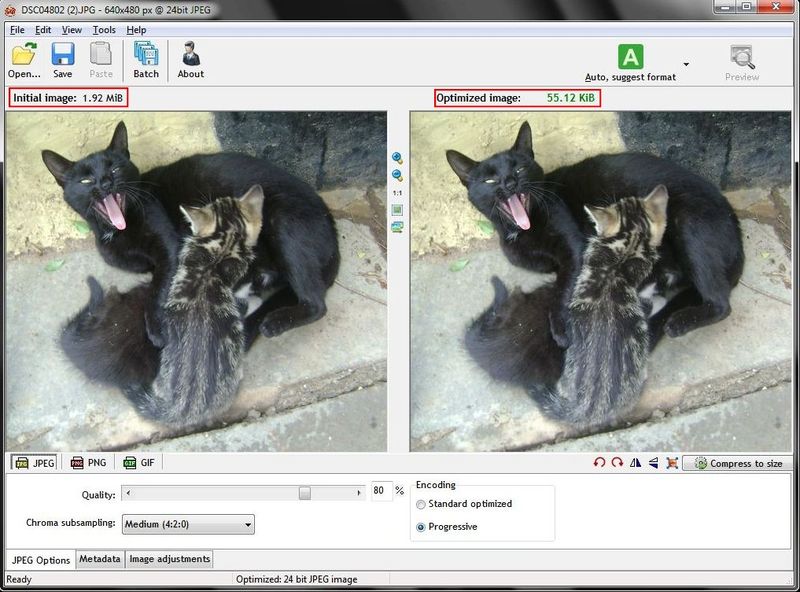 |
| RIOT’s Main Window (click to enlarge) |
When it comes to optimizing you can either optimize images automatically or manually. The automatic mode comes in three flavours:
- Auto, suggest format
- Auto, original format
- Auto, custom format
The difference in this three is basically the output format, the programs takes care of the rest in terms of optimizing.
In manual mode you can control the compression settings as well as choose to save in a different format. So in a way RIOT doubles up as an image converter (Image opticonverter?). Another thing is that you can compress images to size i.e. if you need the image reduced to be 10kb it will do that for you.
RIOT also features a dual pane preview, one for the original image and the other for the output. As such you can easily preview and compare the two images in real-time as you adjust the compression settings.
To top it off, it actually shows you the file sizes of both images so that you can easily compare. In cases where the output becomes larger than the original RIOT doesn’t waste time to notify you.
More than that, the individual compression settings for each of the formats are themselves quite robust. For instance for PNGs you can reduce the colours (true colour > 256 > 128) and choose to maintain transparency or not.
Furthermore you can use/add external PNG optimizers if you’re not satisfied with results of the default one. What’s more, the nitty gritty of all these settings are well explained in the help file just in case you get lost in all the technical bits.
 |
| RIOT – JPEG Options (click to enlarge) |
 |
| RIOT – PNG Options (click to enlarge) |
 |
| RIOT – GIF Options (click to enlarge) |
In terms of speed the optimization process is pretty fast especially when working with JPGS and GIFs. Animated GIFs don’t play in the program though. PNGs seem to take more time but only when you’re saving them in the same format. Very high resolution images also take more time but RIOT gives you the opportunity to resize them first.
Tip: Alternatively you can use PNGOO for batch PNG optimization. It uses PNGQuant which has better compression with higher quality.
Operations
Operations in RIOT can be run in either single or batch modes. To open the images you can use the Open button or just drag and drop images from Windows explorer. If you drag multiple images the program will auto switch to batch mode, in which case you should choose beforehand the preferred output format if you’re using manual mode.
Another good thing is in addition to batch optimizing the images, you can add the following additional tasks to the batch process – rotate, flip, resize and compress to size. How awsome is this software!
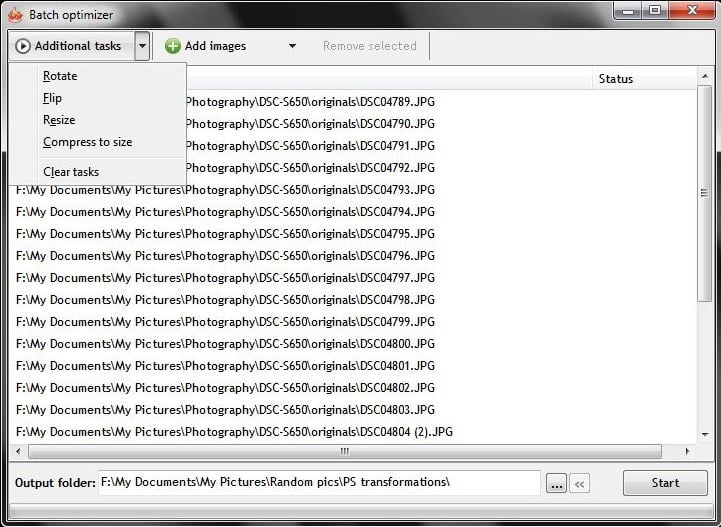 |
| RIOT Batch Optimizer |
Verdict
RIOT is more than just an image optimization program. If there’s a befitting title for it, I would probably label it a “portable batch image opticonverter!”. RIOT makes the work of optimizing multiple images as simple as one click and that’s what sets it apart from other image software.
It’s difficult to come up with a negative when a software is this good, however nothing is perfect. The one obvious thing that RIOT can’t do is CROP images and that’s a one big omission considering it has options to resize and rotate images.
Still, you can always opt to use the plug-in version which will allow you to use the crop feature of the aforementioned image softwares. Another negative is that it’s currently only available on Windows.
Despite that minor demerit, I personally use it to compress all the images I use in this blog and no doubt it has served me well. I would very much recommend it to anyone that works with images a lot, especially those intended for the web.
