Android comes with some helpful accessibility options such as text to speech, font size selection and magnification just to mention a few.
The magnification option allows users to enlarge the screen display, which can be useful for people with impaired vision. Depending on your Android version, this option can be activated through gestures or a dedicated button on the navigation bar.
While a convenient shortcut for those that need it, the accessibility button on the navigation bar can however be annoying should it be activated by mistake. This is because it’s very easy to tap on it by mistake when pressing the other buttons.
Here are steps on how to remove the accessibility button from the navigation bar.
Steps
- Open Settings.
- Go to System then select Accessibility.
- Find and open the Magnification option.

- Select the Magnify with shortcut option.
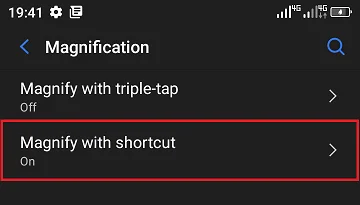
- Disable the service using the toggle.
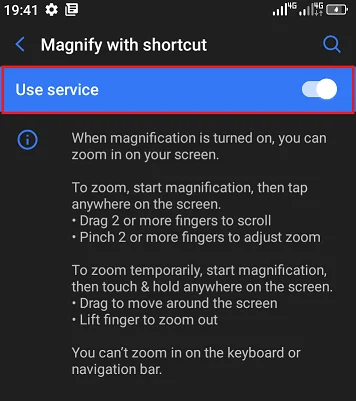
The button should now be hidden from the navigation bar.
