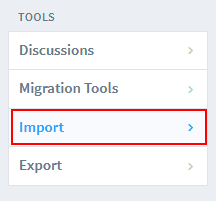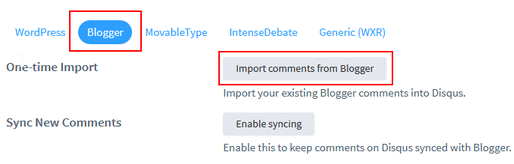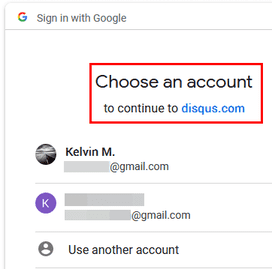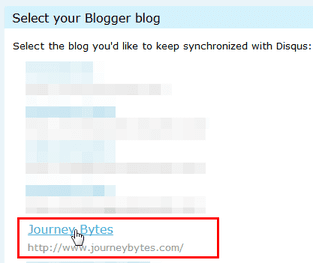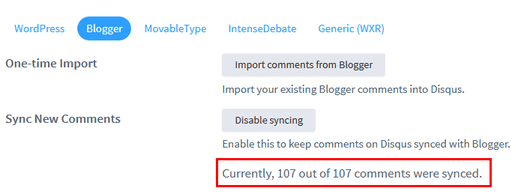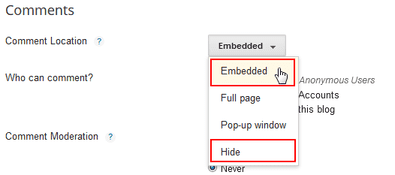The Blogger comment system is usually sufficient for most bloggers. It offers different location options for the comment box, comment moderation, email notifications and even supports Google+ comments.
However, the system is not without its shortcomings and this often prompts some bloggers to consider switching to alternative comment systems.
In particular, is the impact the system has on page load speed. Google’s own PageSpeed tool even recommends to eliminate the comment system’s render blocking JavaScript/CSS resources.
For other’s it bugs such as the recent failure in the delivery of comment email notifications which lasted for few months before getting fixed.
Configure Disqus to Import Blogger Comments
The most common alternative comment system for Blogger users is usually Disqus. The disqus comment system can be installed in Blogger either
manually or easily without the need of editing one’s template code using
the Disqus gadget.
Likewise, Disqus allows Blogger users to import existing comments from the Blogger Comment System easy and quick.
This assumes that you’ve already installed the Disqus Comment System.
Steps
1. Log in to your Disqus account then go the Admin page.
2. On the top navigation bar, select the Community option.
3. Inside the Community page, go to the sidebar and select the Import option that’s below the TOOLS category.
4. In the Import comments into Disqus page switch to the Blogger option.
- Note: If you’ve multiple sites under your Disqus account, make sure to switch to the intended one at the top right of the page before proceeding.
5. Next to One-time Import click the Import comments from Blogger button.
6. A pop up window will open prompting you to Sign in into your Gmail Account. If you’ve multiple Google Accounts, make sure to sign into the one that owns your Blogger blog.
7. Once you’re logged in, you’ll be prompted to select your Blogger blog. If you’ve multiple blogs under that account, they will all be listed.
8. Select the target blog then leave Disqus to complete the importing.
If the import is successful, Disqus will show you the number of comments it has synced once it’s done.
After Successfully Importing Comments into Disqus
The total number of comments synced should match the number that’s indicated in Blogger’s Published Comments page.
The comments will appear in the posts they were left in originally within Disqus. All replies will however display as top level comments. This is not a bug rather it’s a limitation of the import tool that Disqus acknowledges.
If your Blogger comment settings are configured to only allow only specific people to comment, the synced comments will all be shown as authored by you the blog owner. To prevent this, in the Who can comment? setting configure it to Anyone before the import.
Lastly, you can opt to sync new comments within the Disqus system with your Blogger site using the Enable Sync button in the import page. This way all the comments in Disqus will be preserved should you revert back to Blogger’s Comment System. The syncing is however not without it’s issues.
Disqus Comments Import Failed?
Should the import fail to sync the comments, try repeating the importation for a second time. This is what happened to me when importing the comments on three different occasion, and for some reason the second time it always worked.
Also, the import may fail if you’ve selected the Hide option for the comment location inside the Comment Settings.
So make sure to switch to the Embedded option before the importing. After you’re done with the importing, you can switch back to hiding it.