It’s often the case that you get a call from an unsaved number only to want save it for future purposes. It happens to me quite often, especially when I make a new acquaintance or meet an old friend whose number I’ve long since lost.
To save time it’s almost customary nowadays that you’ve a person beep you so that can save the contact straight from the log (call history) instead of keying it in. For quite some time I was under the impression Windows Phone couldn’t do this.
As a result, for quite some months now I’ve been primarily saving contacts on an Android phone then after while importing them to my Windows Phone.
However, after much trial and error I finally figured out how to do it on W10M. Turns out it’s a relatively simple process only that Microsoft doesn’t make it that straightforward.
Save a Contact from the Call History
1. Open the Phone app and switch to the Call Log
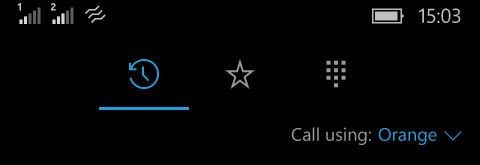 |
| Switch to Call History |
2. Long press on the number you need to save and on the menu that pops up select Details
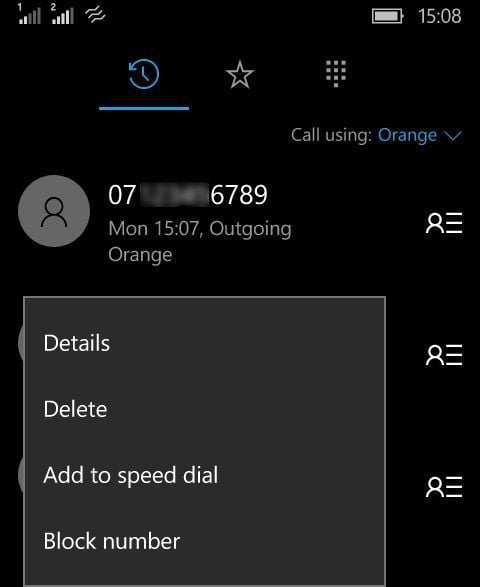 |
| Long Press a Caller |
3. In the details page select Open contact
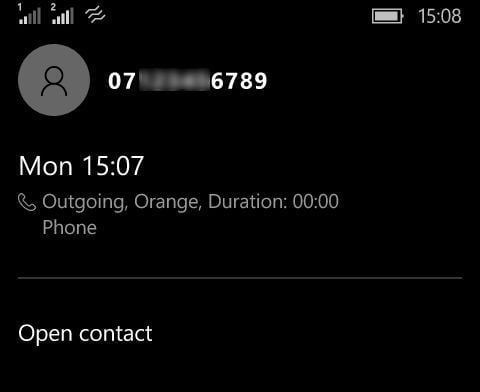 |
| Open Contact |
4. In the contact’s profile select the small Save Icon that is at the bottom next to the three dots
 |
| Save Contact |
5. That will launch the Contacts. You can save the number to an existing contact by selecting a contact from the list but if it’s a new contact select the plus icon at the button to create a new one
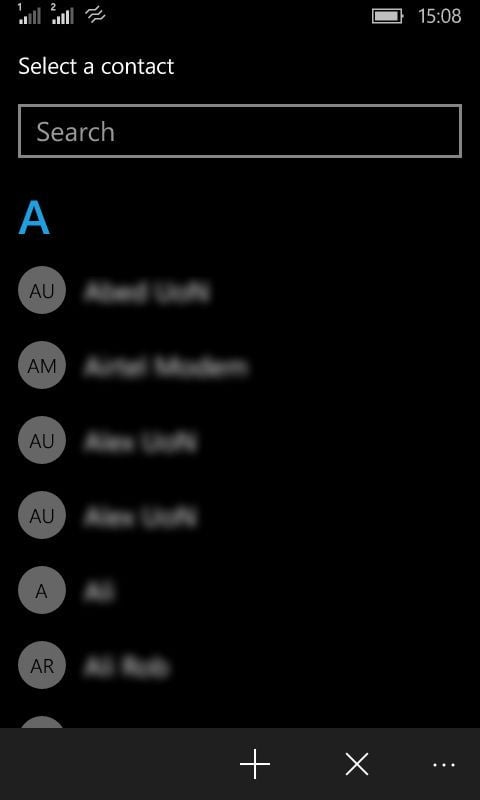 |
| Tap on the Plus |
6. Enter the name and other details for the contact then save by selecting the small Save Icon that is at the bottom. That’s it, you’re done!
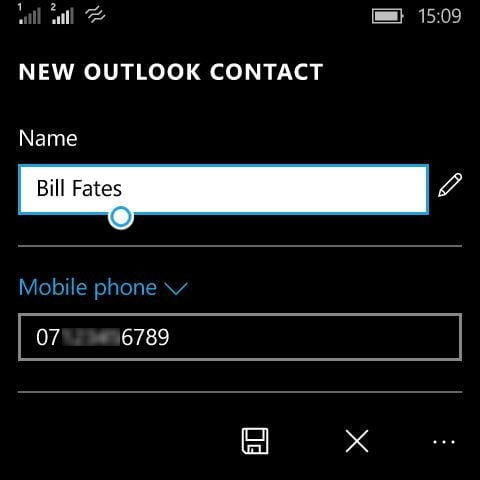 |
| Edit Contact’s Details |
I’ll admit it’s quite a long winded process especially when compared to Android but once you get used to it you’ll be gliding over it in no time. Somebody should tell Microsoft to make this more intuitive because I’m certain they’ll never realize it.
The phone app itself needs improvements too, especially on how it handles dual sim devices, but that’s a topic for another day. Hopefully this will save you the trouble of saving contacts.
