Of late I’ve been slowly moving some of my posts to my other blog. The posts in question seemed misplaced compared to the rest of the content appearing here; hence the reason for the move.
While doing this, I was forced to confront one major roadblock: the posts, while few, had already been indexed on Google search results. As such, by simply deleting these posts and moving them to my other blog would have little effect on their index status on the search results (at least in the next few months).
A better approach, and the one that’s recommended from a SEO perspective, is to do permanent 301-redirects to the new URLs in the new blog. This way, not only will my readers find the content they were looking for (instead of getting 404 pages) but Googlebot will also follow their new locations on my other blog, hence retaining their position in the search results.
Unfortunately, as you might have figured out by now, it’s not possible to do 301 redirects on Blogger to external sites or other blogger blogs — be they on a Blogspot domain or a Custom domain. Such redirects can only be done internally within the blog itself.
So what does that mean? For me well it meant I had to swallow the bitter pill and just delete the posts without redirects.
Eventually those posts would be dropped from the search results as the bots encounter their 404 response. This however had one major drawback: traffic from the search results would in the meanwhile encounter 404 errors from the indexed pages.
Using the URL Removal Tool to Remove Blogger URLs
To avoid this, I decided to remove the URLs from the search results using Search Console’s Remove URL Tool.
Google recommends the use of this tool as a temporary measure (for instance removing sensitive content); for permanent removal however, one has to ensure that the source pages are completely removed or updated.
I chose to do the former and have since successfully removed some high ranking posts with it. It however took some trial and error initially due to Blogger’s peculiar URL structure and how Google indexes them.
I’ll be addressing this so that you can avoid some of these pitfalls when using the Remove URL Tool.
Step 1: Set Up Search Console
- If you’re not using Google’s Search Console already, go to the Search Console page and Sign in into your Google Account to get started.
- Next, follow the steps to add your Blogger Site as a New Property. You’ll may be required to verify your ownership of this website using various methods.
- Once you’re done verifying your site, make sure to add the www/non-www and http/https versions as properties. For instance, you may have four properties as follows:
- http://www.example.com
- https://www.example.com
- http://example.com
- https://example.com
Step 2: Identify URLs to Remove
Before removing URLs with search console, it’s a good idea to confirm the exact URL that is indexed in Google Search Results. This is because the published URL may not necessarily be the one or the only one that has been indexed.
Blogger uses a different URL structure for visitors on desktop and mobile. A query parameter is added to the end of the URL to serve users the mobile or desktop versions of your site as follows:
- Default (Published) URL:
https://www.example.com/2018/08/your-post-url-here.html - Mobile Version URL:
https://www.example.com/2018/08/your-post-url-here.html?m=1 - Forced Desktop URL:
https://www.example.com/2018/08/your-post-url-here.html?m=0
Now you may find that Google has indexed one of these variations or even all of them. Since there’s no canonical URL specified among them, Google makes that choice for you.
To check which URL version Google has indexed for a particular post/page that you want to remove do the following:
- Go to Google search and do a site search for your blog as follows:
site:www.example.com - To narrow down to a specific post add a keyword(s) that matches the target post/page follows:
site:www.example.com keyword1 keyword2 - Open the search result and from the address bar observe whether the URL has a parameter or not.

Once you’ve identified all the indexed URLs you want remove, you can go ahead and delete their post or pages so that they return the 404 page. On the other hand, leave them published or in draft status if you’re removing them temporarily.
Step 3: Removing the URLs
- On your Search Console Dashboard, select the domain property of your blog or any of the other variations.
- On the sidebar under the Index section, select the Removals option.
- Click the NEW REQUEST button and enter the URL to remove.
- Select the option Remove this URL only, then click Next.
- In the next confirm the request by clicking the SUBMIT REQUEST button.
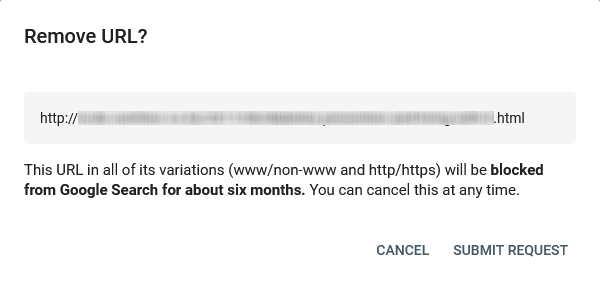
- Note that you don’t have to repeat the URL removal for the other www/non-www and http/https variations. This removal covers all variations regardless of which property you submit the request with. You may however have to remove URLs which are indexed under multiple query parameters.
Fixing 404s
A few days after after doing this for your deleted pages, you’ll start getting messages on your Search Console/Email regarding new coverage issues. These issues will be the new 404s the bots are getting and search console will alert you in hope of you fixing them. Don’t do this.
If you mark them as fixed, you’d be telling Google that the pages still exist which is not the case and this will merely result in an endless cycle of you being prompted to fix said URLs.
Just leave them as they are and over time Google will figure out the pages are not missing by mistake and therefore should be removed permanently from their index.
