This is a follow-up to the post on using Microsoft’s Terminology collection for app localization. For offline use, Microsoft offers translation dictionaries in the TBX format
TBX which stands for TermBase eXchange is an industry standard that is used for the exchange of terminology data i.e. translation. The format is extended from the XML language.
This file format is not exactly popular in terms of free software that can open or manipulate it. Fortunately, there are some few free apps that I stumbled on that do just this.
1. Virtaal
Virtaal is a free and open source application used for making translations and happens to support the TBX format.
To use it, just open the TBX file using Virtaal then search an English term using Ctrl+F. If the term is available, the program should automatically find the translated terms as you type.
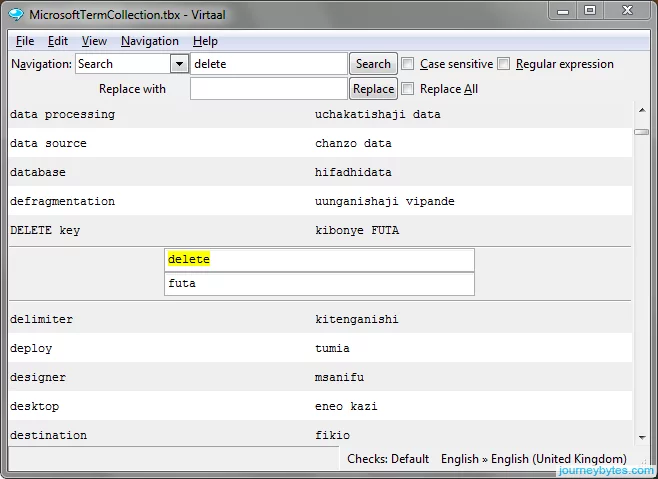
The software is available for Windows and macOS.
2. ApSIC Xbench
ApSIC’s Xbench is actually a commercial software used for terminology management and quality checks for translations. It supports a lot of formats, TBX being one of them.
The software is pretty expensive but they do offer a final freeware version (2.91) with some limitations:
- it’s non-Unicode, so it doesn’t handle characters internally that are in Unicode. The developer advises users to set your system locale to fit the languages you’re working with to avoid character corruption.
- the freeware license is only valid to those working as freelance translators, employees at a translation agency or an in-house translator at an end client. Essentially, for personal use.
This and more info can be found in the FAQ here. Note that the software is only available on Windows.
Compared to Virtaal, Xbench seems to provide more functionality and even displays the definition. For that reason I prefer it over Virtaal.
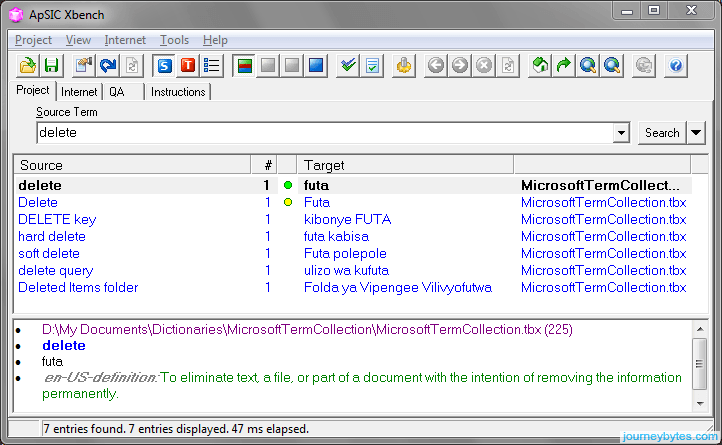
To load the TBX file in XBench you’ll have to create a New Project first followed by adding the TBX format (TBX/MARTIF) into the Glossary list.
3. OmegaT
OmegaT is free open source solution with multi-platform support. It supports multiple formats including TBX format and has plenty of helpful translation features e.g. loading external files (docx, .xlsx, .pptx *.txt etc.) for translation, Unicode (UTF-8) support, interface to Google Translate etc.
The downside though is that it may not be as straightforward to use as compared to some of the other apps here, at least it wasn’t for me. Fortunately, there’s an offline manual that should cover most questions.
You’ll have to load a file for translation for you to use the glossary (i.e the TBX file). To do that:
- Create Project > Select the language pair in the TBX file e.g. EN-US and SW > Add an external file that you need to translate e.g. a text file with the words > Go to the project folder and copy the TMX file inside the Glossary folder > Reload the project from the Project menu
- After doing this, you can also search the TBX file using Ctrl+F.
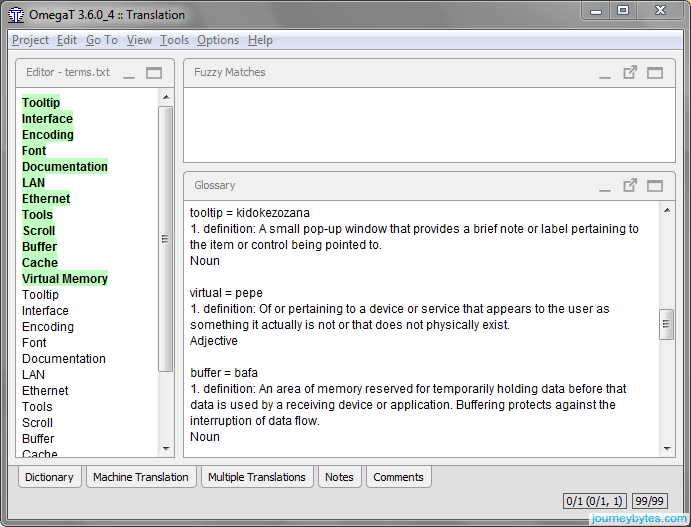
The software is available on Windows, Linux, macOS, FreeBSD and Solaris. It however requires the Java Runtime Environment (JRE) to be installed. If you don’t have JRE installed, there’s a version that bundles the JRE together with the software.
4. MS Office
I realize this is not exactly free software but chances are that you use it and have it installed on your computer. If that’s the case, you can use either Ms-Excel or MS-word to a certain extent since they support the XML format.
I however can’t guarantee this will work in all versions of Word or Excel as I’ve only tested this in Office 2013.
First, you need to change the extension of the TBX file (*.tbx) to XML (*.xml). You can the open it using Excel or Word as follows:
i. Microsoft Excel
Open the file in Excel as an XML table. Excel will open the data as a table with all the fields including definitions.
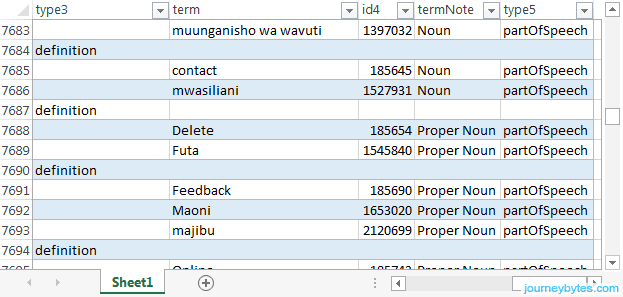
To translate between terms, just highlight the term column then use Ctrl +F to search for terms and their translated equivalents.
ii. Microsoft Word
Just like in Excel, open the TBX file as an XML file in MS Word, and it will open the data in a readable format with just the terms and definitions.
You can also use Word for translating by quickly finding terms using Ctrl+F but it may take more time due since the definitions are displayed on the same page.
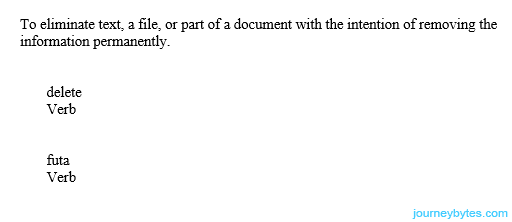
Note:
- I’ve only tested the following applications using the TBX files from Microsoft’s Term collection. I therefore cannot guarantee that they will work with any TBX file out there. They’ll should work just fine if they adhere to the format’s standard guidelines.
