For a few months now, my Windows 10 PC has not been able to detect the Wi-Fi hotspot created by my android phone — a Doro 7010 which I reviewed here. The hotspot connection is visible on other Android phones, on Windows 7 and Linux distributions, but for some reason not on Windows 10. So what could be the problem?
After trying pretty much all the fixes I could find on the internet, I finally gave up and decided to use USB tethering which works flawlessly. Over two months later I decided to give it another try, but this time I decided to troubleshoot the driver for my Wi-Fi adapter — an EDUP Nano WiFi Adapter.
So I went to the Device Manager and opened the adapter’s settings under Network Adapters. My intention was to remove the driver, so I could reinstall it afresh.
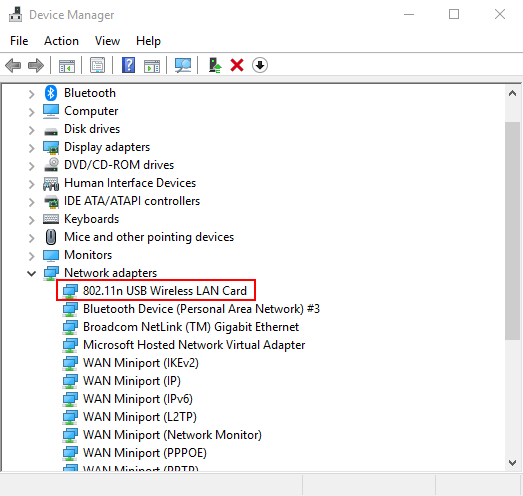
However, before I could get to that my attention was drawn to the Advanced tab which I promptly decided to take a peek at — perhaps some setting there would do just the trick. Turns out I was right!
Country Region Wi-Fi Channels
The Advanced tab of the Wi-Fi driver has properties which control how the adapter works. The first item on the list is the AP Mode Force BW20 property which turned out to be a dead end.
The second item is the Country region (2.4GhZ). Apparently each country has regulations on which Wi-Fi channels are supported. I wasn’t aware of this, and frankly, wouldn’t since networking is not my forte. Nevertheless, I immediately connected the dots when it occurred to me that my phone was actually intended for use in Europe (I had bought it from Digitec — a Swiss online retailer).
So I checked this page to find out which channels are supported in Switzerland, and it turns out they, and pretty much most of Europe, support channels 1-13.
My Wi-Fi network adapter was however currently configured to support only channels 1-11. I switched it to 1-13 from the dropdown and clicked OK. It took some time to apply the setting but once it was done my Wi-Fi hotspot immediately became visible in the list of available connections!
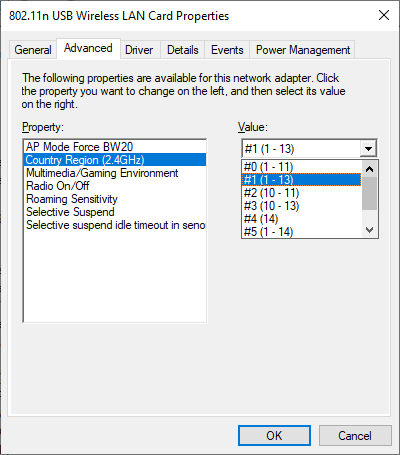
My guess is that the phone broadcasts its Wi-Fi connection on channel 12 or 13 and that’s the reason Windows 10 couldn’t find it. All is well now and the internet is shared just fine despite the occasional hiccup with internet connectivity. Hope this helps if you have a similar issue.
