By default, PDF readers don’t include the highlighted text in the comment / annotation. Some PDF readers, however, do provide an option to enable this function. Such is the case with PDF-XChange Editor.
This is a very handy feature since it allows you to later on export the highlights to a separate document which you can read or makes note from without referring to the original document.
However, one needs to enable the option prior to making the highlights — otherwise the program cannot export highlights from PDF whose text was highlighted while the option was disabled.
To enable this option in PDF-XChange Editor, go to the Preferences > Commenting and put a checkmark on the option Copy Selected Text into pop-ups of newly created Text Markup comments. When you’re done, click on Apply then OK.
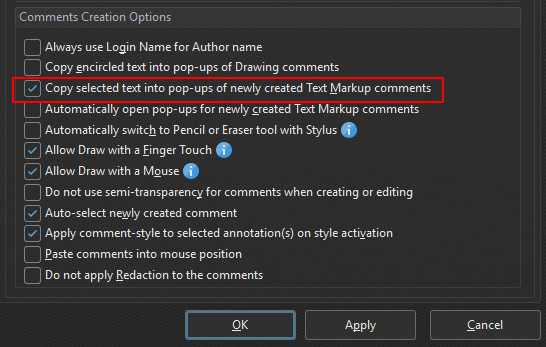
Now, for every highlight you make in a PDF, the marked text will be included in the comment (pop-up note) of that highlight. You can then export the highlights (as well as other comments such as notes) by using the Summarize Comments option in the Comment menu.
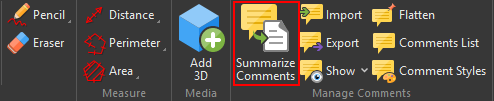
Note: Summarizing comments used to be a pro feature that required buying a license in the now defunct PDF-XChange viewer. The feature is however free to use in PDF-XChnage Editor.
In the Summarize Comments window you can adjust various options including the format in which the exported comments are to be saved and the comment details to include.
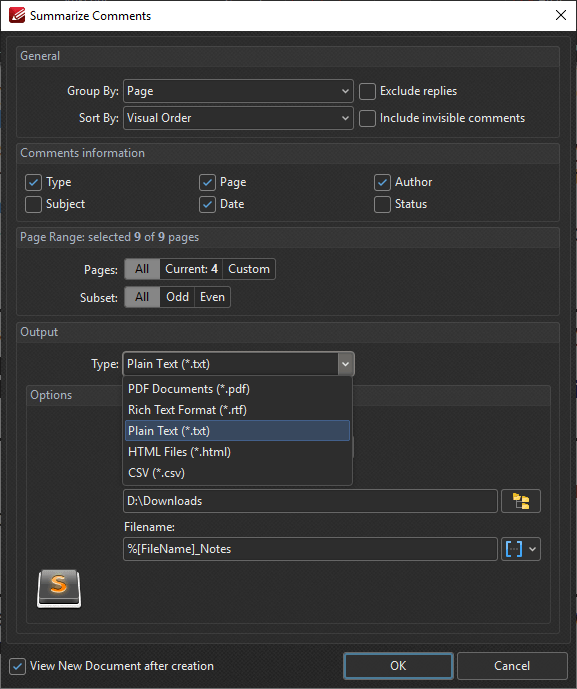
Supported formats include a PDF, Plain Text, Rich Text Format (RTF), HTML and CSV. The former three should suffice for most typical uses.
