PDF files contain metadata fields similar to Word’s document properties that hold information regarding the document’s title, author, subject, keywords, PDF creator / producer, copyright status etc.
Typically, most PDF reader applications neither use this metadata information nor do they provide a means of editing them. Applications such as e-book management software and e-readers, however, heavily rely on this metadata to categorize and identify the books rather than relying on the file names alone.
Unfortunately, most PDFs contain no metadata and when they do, it’s usually poorly formatted or contain some unrelated data. There’s also the issue of privacy which makes it necessary to remove sensitive document properties (e.g. author name) before sharing PDFs publicly.
Nevertheless, you can edit, correct and remove this metadata by using standalone applications like PDF Metadata Editor or A-PDF Info Changer. Both of these programs are freeware and work in a similar fashion.
A-PDF Info Changer is the more basic of the two, however it is only available on Windows. PDF Metadata Editor has more advanced options and is available on Windows, Linux and macOS however it requires JAVA to work. Let’s take a look at both.
1. Edit or Remove PDF Metadata using PDF Metadata Editor
- The application needs Java to work. If you don’t have the Java runtime already installed, start by downloading and installing Java version 8 on your operating system (Java 9+ versions are not supported).
- Next, download PDF Metadata Editor for your OS and install it. There’s an installer version and a portable one which doesn’t require installing.
- Launch PDF Metadata Editor and click the Open button to add a PDF file or drag it into the program’s window.
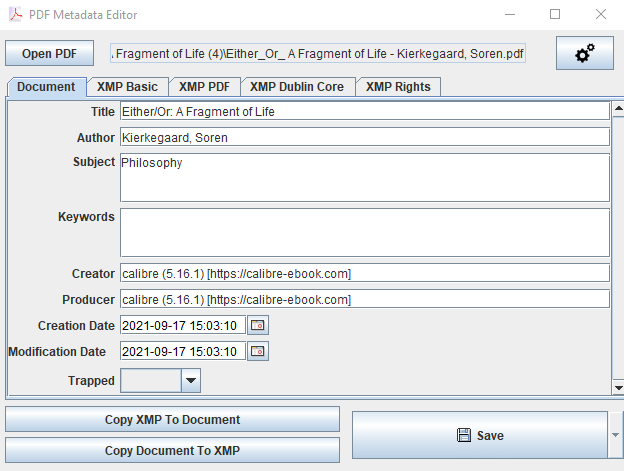
- Edit or remove the existing metadata fields, then click the Save button when done.
The free version of the application supports editing metadata one file at a time. Batch operation are also supported, but require purchasing a one-time licence that includes other features such as editing over command line and exporting metadata to JSON or YAML.
2. Edit or Remove PDF Metadata using A-PDF Info Changer
- Download and install A-PDF Info Changer from the official site
- Open the program.
- Drag and drop the PDF to edit into the program’s window or use the Open File button to choose a file.
- Edit or remove the metadata fields as provided.
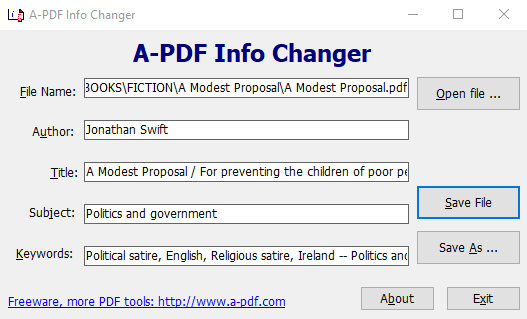
- Click the Save File to save the changes in the PDF file or use the Save As option to save the changes in a new PDF.
3. Other Metadata Editors
- PDFMtEd is a feature-rich PDF metadata editor for Linux that’s based on Exiftool. It has three components:
- PDFMtEd Editor for viewing and modifying all major metadata fields,
- PDFMtEd Inspector for viewing and deleting metadata of PDF files through the file manager
- PDFMtEd Thumbnailer for providing thumbnail previews when working with the above utilities.
- Tweak PDF from CoolPDF Software can edit metadata in addition to changing other PDF properties. The free demo version however limits use to PDFs with a file size of 0.5 MB (500 KB) or less. As per my tests, the program is somewhat unstable and is not able to read metadata of some PDF files.
- The free version of PDF-XChange Editor supports editing metadata of opened PDF files using the Document Properties window accessible via the File menu.
- Calibre, though a bit bloated for just this task, supports editing the metadata of many e-book formats besides PDF.
