Firefox keeps a history search engine searches (google, bing etc) done in the search bar or the address bar. This way it’s able to automatically suggest previous searches for you when you start typing words that match to those searches.
While the search bar and address bar suggestions can be disabled, you can also opt to just clear the search history.
Additionally, in Firefox you can delete the search history on its own unlike in Chrome and some other browsers where this option is usually unavailable.
To do this:
1. Press Ctrl+Shift+Del or reveal the toolbar and go to History > Clear Recent History…
2. At the top of the Clear All History window select the time range to clear. If you want to clear the entire search history leave it at Everything.
3. Below History uncheck all items except the Form & Search History.
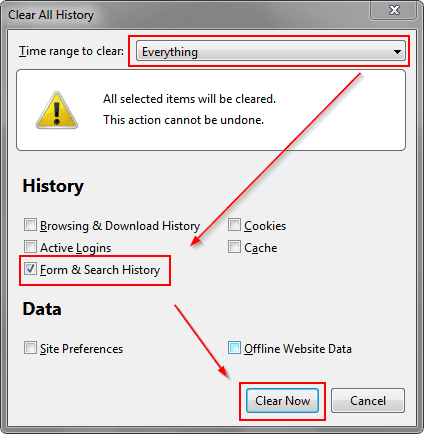 |
| Clear Form & Search History |
4. Click the Clear Now button to start the deletion. That’s it.
