Windows 10 mobile is at its infancy and like any budding child it needs some proper nurturing if it’s to grow up strong and healthy. Its inborn organs, while showing potential for development, need some complementary feeding to make its first baby steps from that overly protective bosom.
That feeding regimen consists of third party apps or “upgraded organs” if you prefer to go along with that outrageous analogy. There are not particularly many, at least quality free ones, but some determined burrowing through the store can unearth you some gems every now and then.
The following is a collection of some apps that I’ve found in the past few months while using Windows 10 Mobile and they have become very useful in replacing the stock apps or at least taking over where they fall from grace. Of course this is a subjective opinion, but don’t shy away from giving them a try.
Alternative Windows Phone Apps
 |
| Woman showcasing a Lumia Phone |
Music Player App
1. Music Mode
I’m not particularly fond of Groove Music. I reckon you aren’t either. Be its hamburger menu that’s miles away from my thumb or its lack of taste for some ear candy, Groove ain’t all that groovy. Fortunately, we have the likes of Music Mode.
The one thing you’ll realize off the bat about Music mode is that it doesn’t like wasting your time with countless menus. You launch the app and pretty much everything you’ll need is neatly arranged on one page. Everything from music categories to handy settings like searching for new music are neatly arranged on a scrollable page.
Music is automatically categorized
into seven well thought groups, namely: Artists, Genres, Albums, Songs,
Decades, Countries, and Folders. That’s right, you even get a folder player if
you’re the type that doesn’t like messing around with tags. The interface is
also clean and customizable, using a translucent background of the currently
playing track’s album cover (see screenshots below).
Other notable features include:
- Auto Continuation Mode (“Auto Pilot”) – choose
how to continue playing your music when the queue comes to an end - Context menu with some quick actions on long press
- Keep display active when playing music
- Swipe left to access previous opened page
- Option to automatically update music folder on app start
up - Automatic music library optimization – gives you an
option to lookup your music against an online database and download any missing
information such as album covers.
Cons
- Free version is feature limited
Music mode also has a pro version which in addition to these
features includes audio effects for track changes (fade effects), more audio
format support (FLAC, ALAC, Ogg, Opus & Ape) and last.fm integration. These
premium features can however be previewed in the free version for the first 30
days of use. There’s also a desktop app with even more robust features but am
yet to test that since am not on Windows 10 PC.
Get it from the Store | Author’s Site
Screenshots
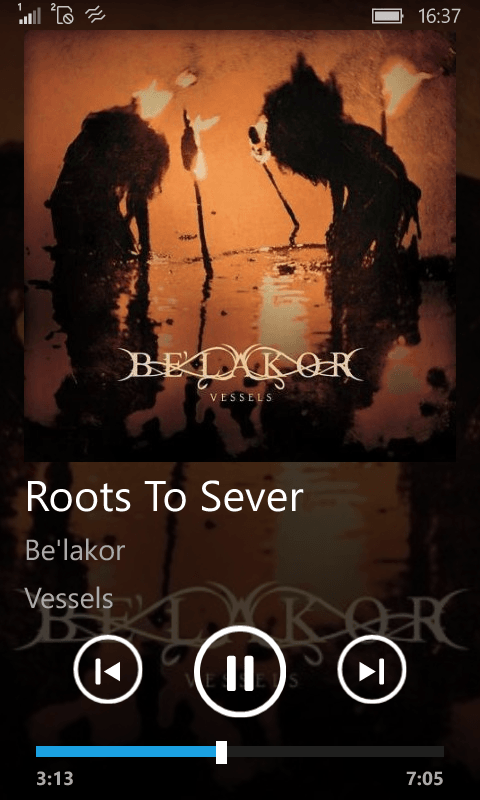 |
| Now Playing Page |
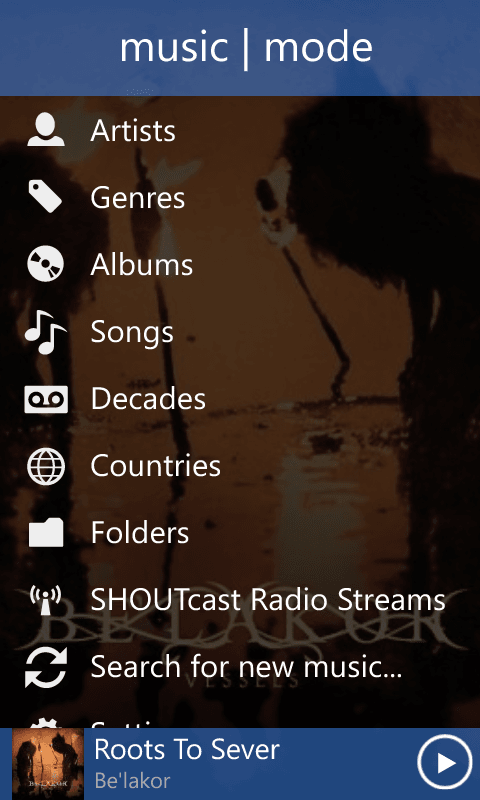 |
| Start Page |
2. foobar2000
This would have been my first choice were it not for some
few bugs here and there, but that’s understandable since it’s still in the
preview stage at the time of this writing. It has a user friendly interface (something along the lines of
Music Mode), supports many audio formats, has robust settings options plus it includes some features that you
may be familiar with if you had the chance to use the it’s desktop big brother (DSP Manager, Replay Gain and UPnP Media Servers).
More
than that, it’s completely free. It’s showing really great potential, so it may be
worthwhile to keep track with its development.
Get it from the Store | Author’s Site
Screenshots
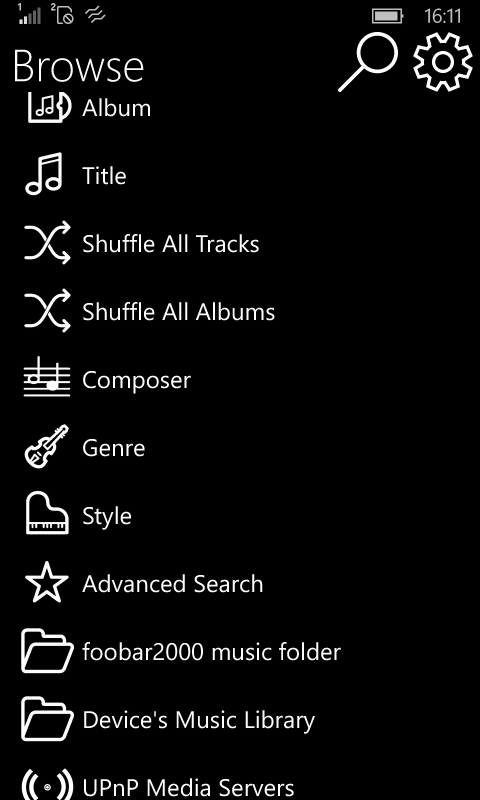 |
| Start Page |
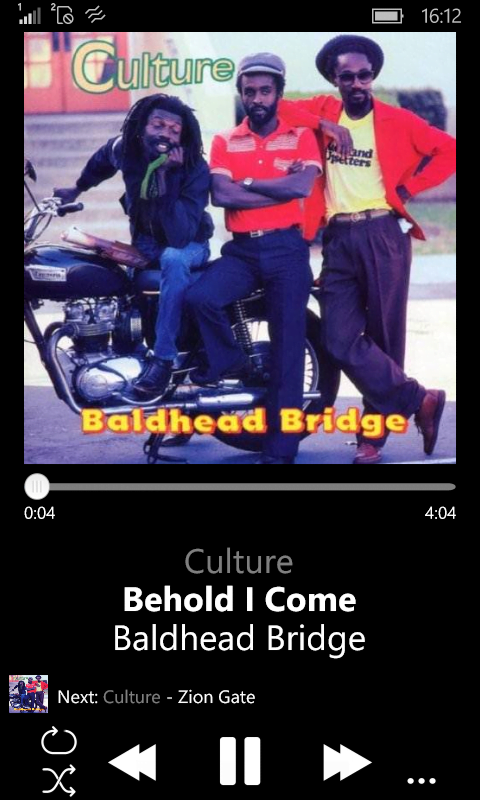 |
| Now Playing Page |
Video Player
1. Ax-Lite Video Player
This app is a result of a hard-working individual amateur
developer – at least that what he/she calls himself/herself. However, there’s
nothing amateurish about this project. It started out as a player for the
developer’s Wins 8 tablet before being ported to Windows 10 UWP and some of the
tablet aesthetics can be seen on the app.
But don’t let that cast doubts on its
usability. Some of its notable features, which I suppose Films & TV can
only build castles on, include:
- Screen gestures:
tap to pause/play
seek forward/backward by sliding left/right on the screen
increase/decrease volume by sliding up/down
double tap to toggle full screen
pinch to scale video
size, drag to move position
- Very customizable user interface – toggle buttons,
gesture positions, pop up menu actions etc. - Video display settings – aspect ratio, stretch, flip,
audio only - Software/ Hardware Video decoding
- Subtitle Support – can define subtitle size, position and
delay. Subtitle is loaded automatically if it’s stored in the same folder as
the video and with a similar name - Media Library – define folders where videos are stored
- Video Effects – Brightness, Contrast, Saturation, Hue
- Audio Effects – echo, reverb, limiter, equalizer
- Load files from either media library or select
file/folder using file picker - Online streamer – define URL for it to play
- Status icon overlays – battery percentage, time
- Take video snapshot
- Extras: Convert images to video, Capture Continuous
Snapshots of a video
Cons
- No portrait view
- The interface can be a little overwhelming at first
- Noticeable lag when playing some videos
- Back button exits the app
I haven’t exhausted its features but I hope that gives you
an impression of what the app is capable of. Go ahead and give it a try.
Get it from the Store
| Author’s Site
Screenshots
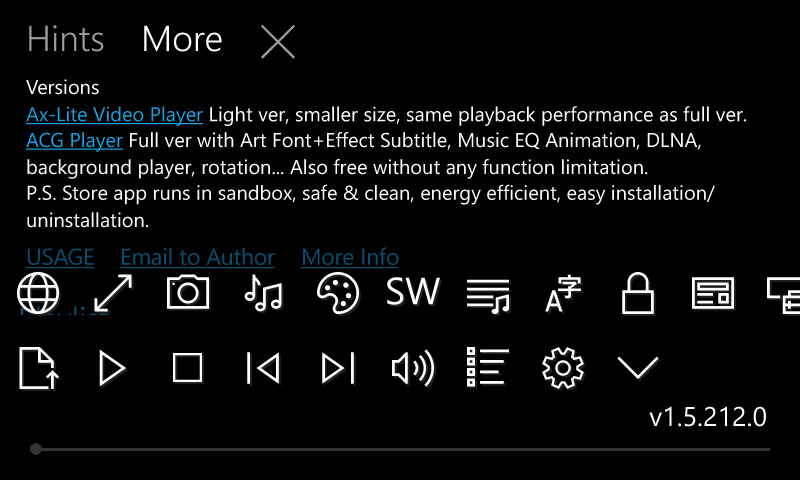 |
| Start Page |
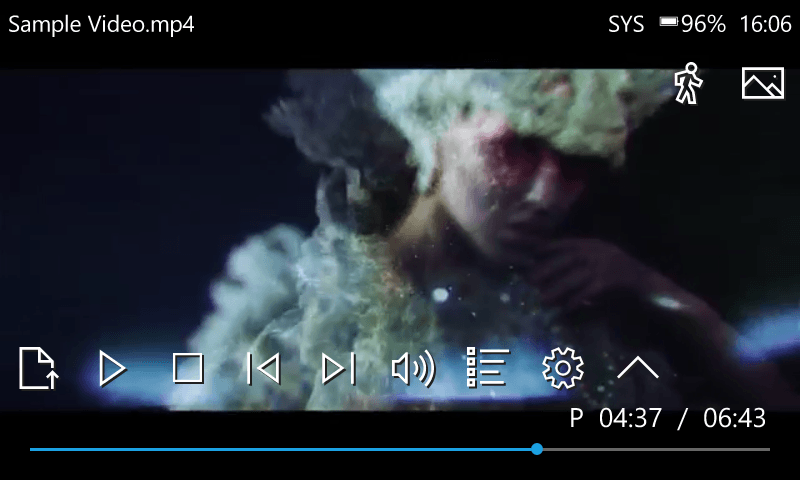 |
| Menu |
File Manager
1. Metro File Manager (free version)
File Explorer is a terrible file manager if we can actually
call it that. I won’t even entertain talking about it here seeing I ranted
enough in the Windows 10 Mobile review. Instead, let’s focus on one of its more
adequate replacements – Metro File Manager.
The developer claims it’s the #1 File Manger on the store
and while that may seem farfetched, that’s until you see its store rating.
Regardless, it’s a very competent file manager that’s easy to navigate, looks
appealing plus offers a slew of unique features. Some of its notable features
include:
- Manage Local (Phone & SD) and Remote/Cloud Storages.
- The remote/cloud storages include: Network Share, OneDrive, Google Drive,
DropBox and Box. The free version is limited to only one of each remote/cloud
account.
- Password protect the app
- Search Files
- Two Views – List or Grid
- Double tap to rename
- Enable/Disable Thumbnails
- Sort Criteria – by name (ascending/descending), latest,
oldest, largest, smallest, type - Personal Folder hidden from system and with hide
attribute - Archiver – open common archives like folders, extract and
create zip archives - Media Viewer – preview pictures/play slide show, play
music or video from within app (common files only - Can act as a Music Folder Player
- Icons for common file formats
- Pin folders to start
- Folder item counter
Cons
- Free version is feature limited
- The font size may be too small for some
There’s also a pro version with some extra capabilities and
no ads but the free version will suffice for most local file management tasks.
Screenshots
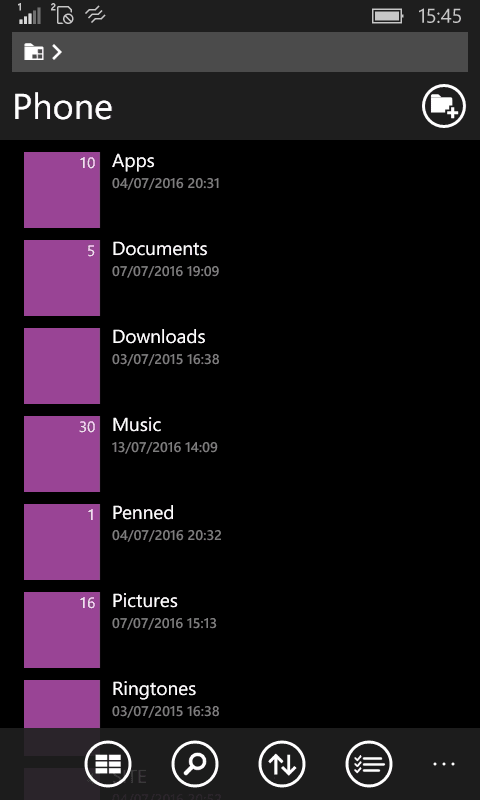 |
| Folder Display |
 |
| Storage Options |
2. Files
This is Microsoft’s file manager for Windows Phone 8.1 but
works flawlessly on Windows 10 mobile. It’s far superior to their latest
iteration and uses an approach very similar to that of Metro File Manager –
square icons, folder item counter, and search button e.t.c.
If you just need a simple
no frills file manager that gets the work done, I’d very much recommend this
one. I even find myself using it more than Metro. It really ought to be the
default file manager for Windows 10 mobile.
Browser
Update: Since writing this article, better browsers than the ones reviewed below have made their entry into their store. I haven’t had the time to do full reviews for them as I no longer use Windows Phone as my main device. Nevertheless, I highly recommend you check the following browsers:
1. UC Browser
Microsoft Edge is a decent web browser but it’s not the most
ideal choice when on Mobile Network. That’s where likes of UC come in. UC is a
very well-known name in the mobile browser space. It ranks up high alongside
Opera when it comes to providing lightweight mobile browsers that utilize
server side compression.
Their answer to Windows Mobile is very similar to what
they’ve on other platforms, particularly Android, providing the same roster of
features with only minor differences in the UI. So if you have used UC Browser
before, you’ll feel right at home using its Windows 10 mobile counterpart.
Notable features include:
- Speed Mode – server side compression to speed up loading
if you’re on a slow network. You can of course turn this off if you don’t need
it. - Powerful Download Manager – multi-downloader, background
download, download to cloud (UDisk) - Free Integrated Cloud Storage (UDisk)
- Incognito Browsing
- UA String Switcher
- Night Mode
- Password and Form Filler
- Easy Navigation – swipe forward/backward, swipe down to
close tab, tap to scroll (in speed mode) - Quick access to Bookmarks/History
- Sync bookmarks with UC Account
- Option to set a picture password on startup
- Voice commands via Cortana
- Text only mode
[Update]
UDisk is scheduled to be suspended on Sep. 15th, 2016 in line with a government decision to regulate cloud storage. Full statement here.
Cons
- Files downloaded in the internal memory have to be
exported first before they are accessible by a file manager - Not possible to batch export downloaded files – each file
has to be exported individually
Get it from the Store | Author’s Site
Screenshots
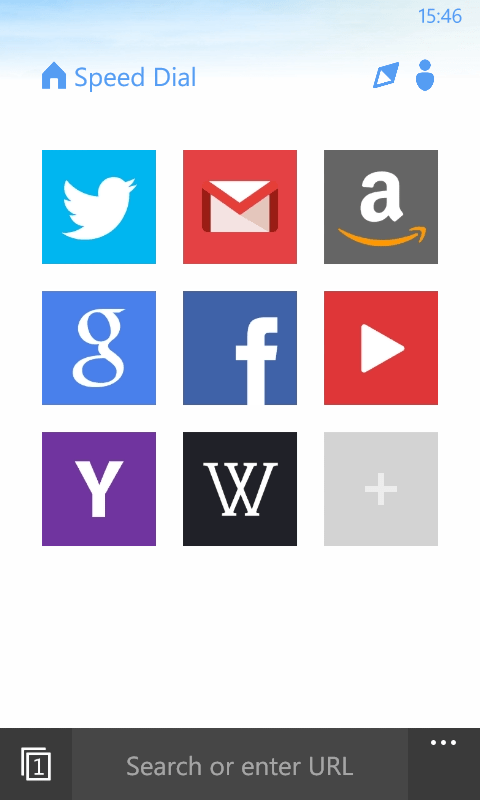 |
| Start Page |
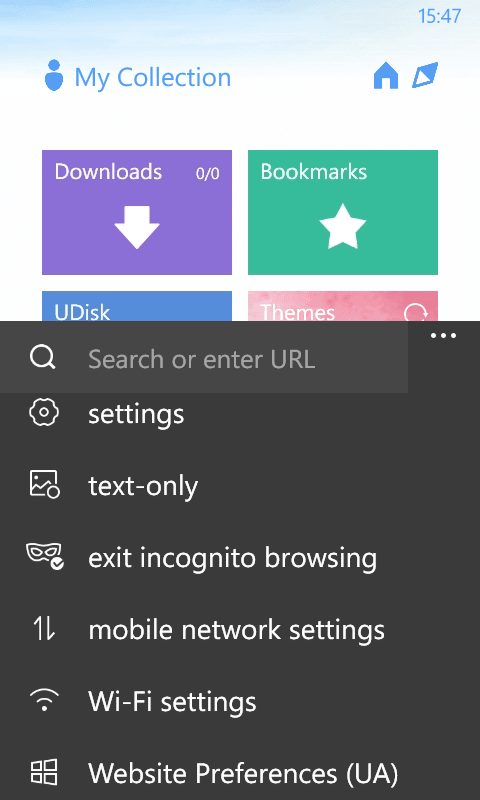 |
| Menu |
2. Opera Mini
Opera’s lightweight browser is available on Windows 10
Mobile and continues to do what it does best – save you data and block ads.
Other than that there’s little to talk about it. You got your speed dials,
normal and private tabs and a standard download manager. Also unlike UC, don’t
expect seeing the same features available on the new Android version that I reviewed here. It’s seems to have been somewhat left behind.
Get it from the Store | Author’s Site
Document Viewer (PDF)
1. Foxit MobilePDF
By default, PDFs on Windows Mobile open with Microsoft Edge.
You can only view them and nothing else which I suppose is enough for some
people. However, if you want some more flexibility you should try Foxit
MobilePDF. Foxit is known for its desktop PDF viewer and you can see the same
spirit here. Here are some of the features you can expect from it:
- Annotations
Highlight (several
colours to choose from, opacity setting)
Underline
Strike out
Note
Hide Annotations
- Bookmarks Viewer
- Different Views
Single or Continuous
Pages
Day Mode/Night Mode
Text Reflow with
configurable font size
Rotate
Thumbnaill
- Search
- Recent Documents
- Open PDFs stored in OneDrive
- Highlights hyperlinks in PDFs (can be turned off)
Cons
- Hamburger menu not easily accessible – can’t swipe to
reveal
Get it from the Store | Author’s Site
Screenshots
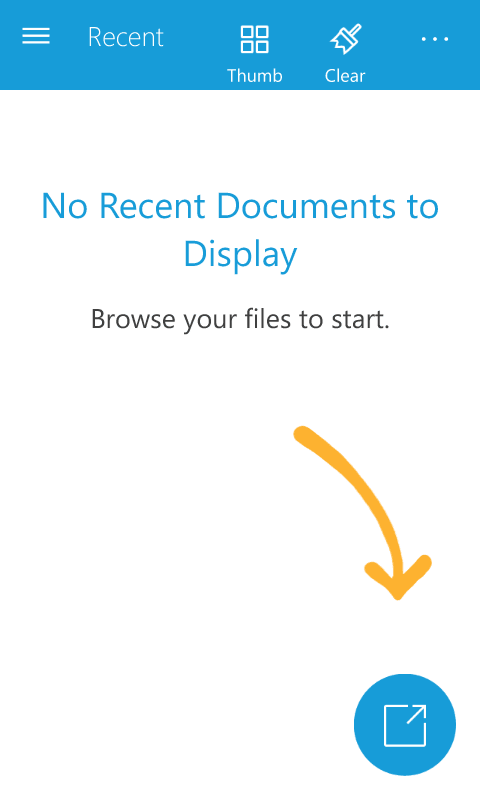 |
| Start Page |
 |
| Annotations Menu |
2. Adobe Acrobat
I’m not particularly fond of Adobe’s desktop PDF viewer, but
the mobile one is worth giving a try. It has almost identical features with
Foxit MobilePDF albeit with a Windows 8 phone interface. The major difference
is that it has subscriptions which you can opt in to. They include:
- Document Cloud – free personal file storage to store and
open your documents remotely - Adobe Export PDF – convert PDF to Word or Excel
- Adobe PDF Pack – create and export pdf files
Get it from the Store | Author’s Site
Screenshots
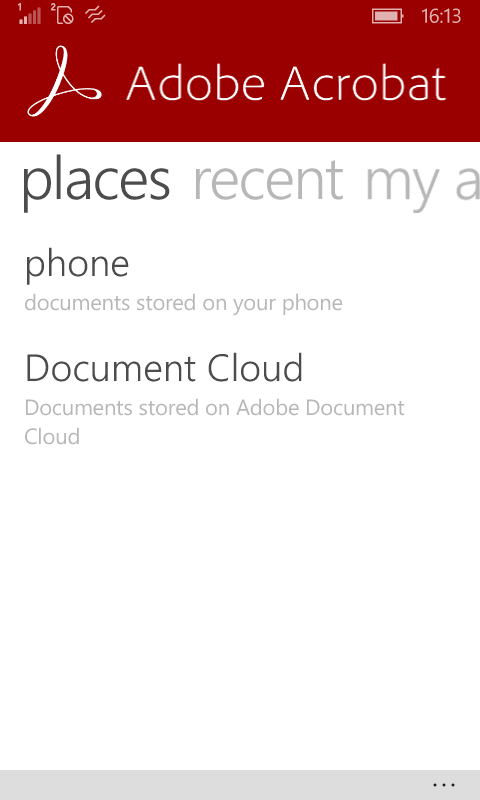 |
| Start Page |
Have some good suggestions? Feel free to share them in the comments below.
