Microsoft Edge is the new default browser in the Windows platform that replaces Internet Explorer. It’s a universal app, so it’s basically the same app on both the desktop and mobile versions of the Windows 10 OS.
On desktop however, people have plenty of browsers to choose from, but on Mobile that’s a whole different case.
One issue with Edge though is that it comes with Bing as the default and only search engine available (the search on the address bar). To change it to something else is actually pretty easy, but Microsoft doesn’t make it as apparent as it should be. Here’s how you do it (both on Mobile & Desktop).
Add Custom Search Engines to Microsoft Edge Legacy
Note: this only applies to the Microsoft Edge legacy browser and not the new Chromium-based Edge.
- First visit the search engine you’d like to make the default or one you’d like to add to the list of search engines and search something.
- Go to the menu, then click open Settings.
- Scroll down and click on the View Advanced Settings button.
- Under Advanced Settings, click on the Change search engine button. That will open a page with a list of the search engines you’ve just visited.
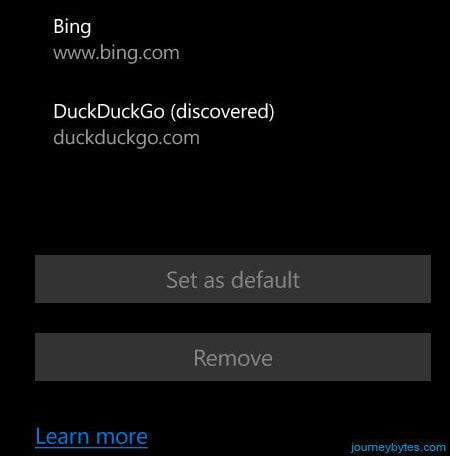
- Select the search engine you need to make the default, then click on the Set as default button.
- To remove any search engine from the list, just select it and click on the Remove button. For obvious reasons, Microsoft doesn’t allow you to remove Bing from the list.
How does this work?
The principle is quite simple. The browser just adds to the list any search engine that supports Open Search Technology. So what is Open Search Technology?
To quote Wikipedia:
“OpenSearch is a collection of technologies that allow publishing of search results in a format suitable for eradication and aggregation. It’s a way for websites and search engines to publish results in a standard and accessible format.”
The type of “technology” being used here by Edge is what they call Auto-discovery which informs the browser of a search engine that supports this standard.
So for this to work, both the browser and search engine must support this standard. Edge obviously supports it, so the question is, does your favourite search engine support the Open Search Standard?
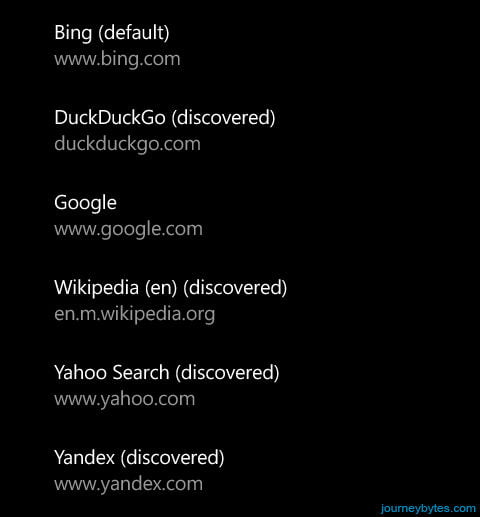
Well from my tests I can assure you that the most popular search engines do. I’ve successfully managed to add DuckDuckGo, Yandex, Wikipedia, Google and Yahoo to the list of search engines in Edge. But that doesn’t mean all search engines do, but it doesn’t hurt to give a try.

Thanks