One downside of using Windows 10 Mobile for a “techie”, is that the ecosystem is not as open as let’s say Android. You just can’t tinker around with ease as it’s the case of that aforementioned OS. However with the help of some tools we may just be able to acquire some liberties.
One such tool is Interop Tools by Gustave M (@gus33000). As the name suggests this tool has something to do with Interop unlock which is what you can assume to be the “rooting” equivalent in W10M. Unlocking your phone is the first step to grant yourself some extra liberties and this awesome tool does this with the mere swipe of a button.
Now I’ll advise against unlocking your phone if you’re not sure what you’re doing. This is risky business so don’t cry foul if something unexpected happens to your phone. If you’re willing to take the risk, please visit the XDA forum where the project is housed and follow the instructions there to unlock your phone type.
You will also get plenty of help there should you’ve questions, so there’s a good reason I’m not posting the instructions here.
A. Accessing the Windows 10 Mobile Filesystem
If you get past unlocking your phone using Interop Tools, the rest is not that difficult.To activate full filesystem access do the following:
1. In interop tools after selecting the provider, swipe left to reveal the menu. Scroll down and you should find Interop Unlock settings where you can activate Full Filesystem Access.
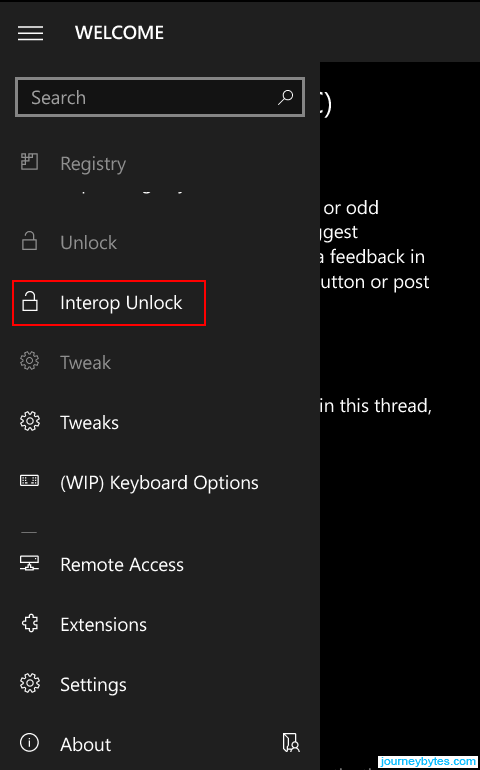 |
| Menu |
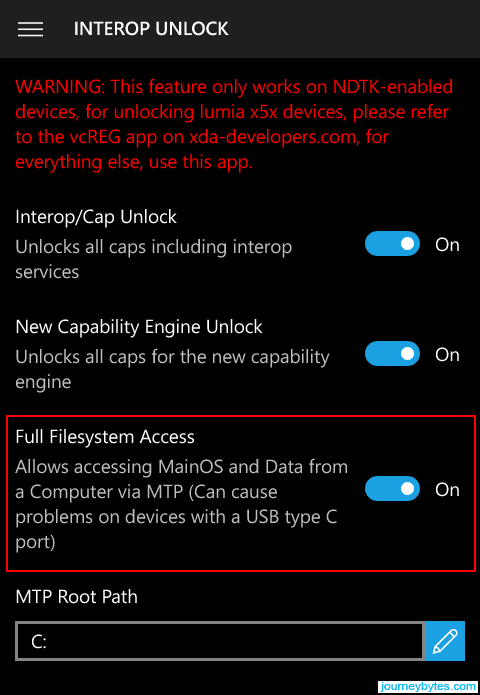 |
| Activate Full Filesystem Access |
If you connect your phone to your PC you’ll now be able to view to the entire OS filesystem and not just the Public folder that you typically see. You won’t however be able to modify some parts of the filesystem.
2. Now you’ll realize that the filesystem is a little bit different from the Desktop OS. There are familiar folders in there (e.g. Program Files) but that’s not where the apps are installed.
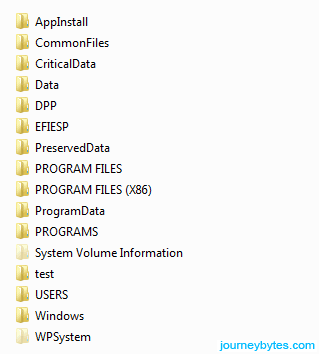 |
| Filesystem |
Apps are installed in the following directories:
Phone\Data\PROGRAMS Phone\Data\PROGRAMS\WINDOWSAPPS
Depending on the app, the data (appdata) can be found in the following directories:
Phone\Data\USERS\DefApps\APPDATA Phone\Data\USERS\DefApps\APPDATA\Local\Packages
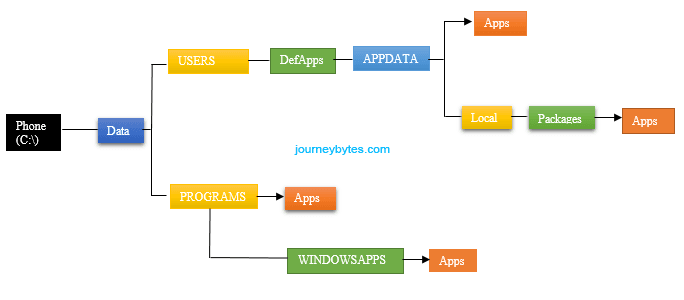 |
| W10M App Paths |
3. If you happen to take a peek in those directories you’ll notice one unfortunate fact – the folders are not named using their app names, at least most of them.
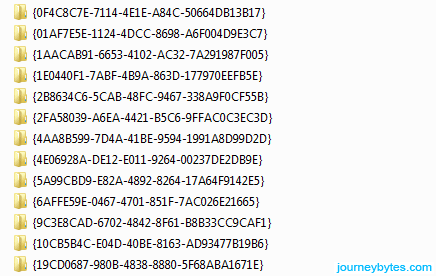 |
| App Folders |
As shown above, they’re instead named using their Package ID which is mix of letters and numbers.[optimized]
B. Find Target App Installation Folder
Seeing that you may have plenty of apps not to mention accessing the filesystem over MTP is terribly slow, you need to know beforehand an app’s directory. Fortunately, there’s an app that can do that and more.
The app I’m talking about is the appropriately titled App Data Manage Tool by Mahdi Ghiasi (@MahdiGhiasi) which I’ve written about here. The app’s main use is to make backups of your apps’ data so that you can restore it at a later point such as after a factory reset.
In addition to this, it shows both the installation path and the data path for all the apps which is what I was referring to. You can get the app and installation instructions from the app’s XDA forum here.
Note: The paths are revealed by clicking on the “Show details” link inside an apps options.
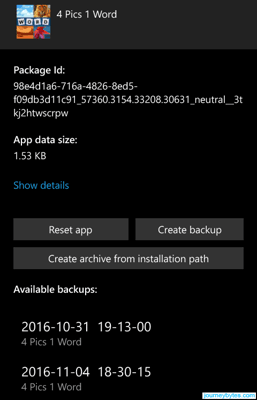 |
| App Data Manage Tool |
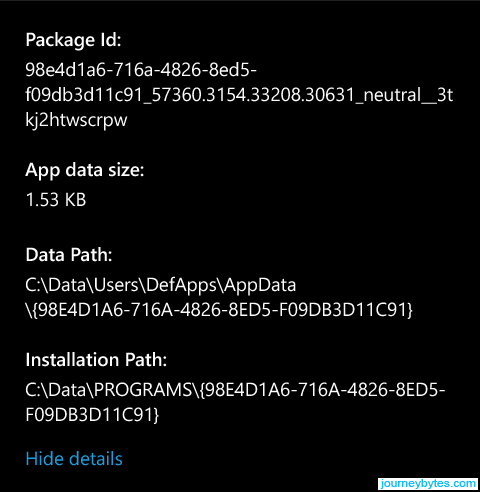 |
| Paths |
Update: Interop tools can also do this, though less elegantly. Just select Applications from the menu then go to Package List and select an app to view details.
C. Modifying App Data
1. Armed with App Data Manage Tool the process of finding the app data becomes a quite easy. Now regarding the modification, it’s up to you and what you want to achieve out of it. Of course don’t go deleting stuff there that you’re not sure of as you risk breaking your apps.
I think the best way to illustrate what you can do is by giving you a sample of my endeavours; I’ll use two practical examples for this:
Case Study 1: 4 Pics One Word
I was playing 4 Pics One Word and got stuck on one level with no coins for a rescue. Now I figured I should try my luck at getting some extra coins by “modifying” the app’s data.
So I went looking around and found the app’s settings stored in one very obviously named file. I copied the file to my computer, opened it with a text editor and started looking around.
I was fortunate enough to find the coins listed there so I just boosted myself with a paltry 99999 coins and copied the file back. Went back to the phone, fired the app and rescued myself. The game is hardly playable nowadays. I should mention this is basically what stirred this whole venture.
Case Study 2: Telegram
I occasionally use Telegram but don’t like the idea of having to export individual media files. Accessing Telegram’s app data solves this problem since it’s now possible to copy the entire media files in one go.
Hopefully you get the idea of what you can do.
