The other day I found myself in a rather peculiar situation: I needed to share the internet on my Android phone’s to my computer using USB tethering to do something urgent, however the poor reception I was getting from my carrier made this all but impossible.
So that got me thinking. I had a Windows Phone lying around has always had very good reception. However, as you may or may not know, this platform only supports tethering over Wi-Fi Hotspot. This was no good for me as my desktop computer had no Wi-Fi adapter.
But what if I tethered my Android Phone to a Wi-Fi hotspot created by the Windows phone? Would it be possible then to share this hotspot over USB tethering to the desktop?
What I was essentially proposing here is “USB tethering a Hotspot” or even more interesting, to use my Android Phone as a Wi-Fi adapter for my computer. It didn’t make much sense to me but then again it didn’t hurt to try.
As it turned out later, my proposition was not only valid but also, as odd as it may sound, the fastest USB tethering connection I’ve ever had the pleasure of using.
USB Tether a Wi-Fi Network or Hotspot
- First disable your mobile data if it’s on. We don’t want to tether our mobile data, do we?
- Next, connect your Android phone to an available Wi-Fi network or hotspot. To do that, go to:
Settings > Wi-Fi > Turn On > Connect to a Wi-Fi network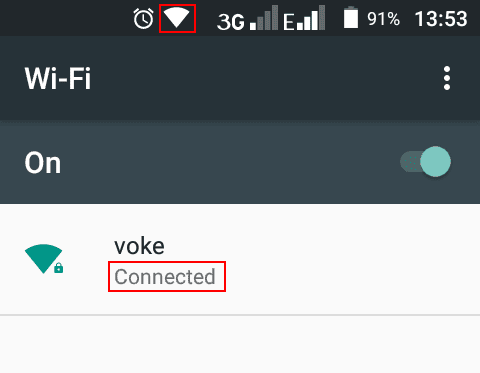
- After it has connected to a Wi-Fi network, connect your phone to your computer using a USB cable.
- When you get prompted for a USB mode (Connect as), select USB Tethering. If this option is not available, enable it from the Hotspot & Tethering settings inside the Network & Internet system settings.
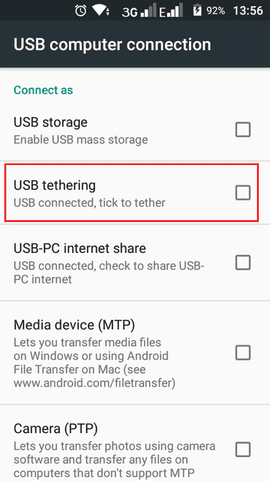
- Your Android phone should then automatically tether the Wi-Fi connection to your computer.

NOTE
- Some carriers disable tethering (or requires you to pay for it separately) so this option may not be available for some phones and/or mobile networks
- This may not work on older Android versions (particularly Gingerbread [2.3] which I’ve tested). I’ve only tested this on devices running Android 6.0 (Marshmallow) and 8.0 (Oreo).
- Sometimes the USB tethering will be connected, but Windows may indicate it has no internet despite it working on the phone. This happens particularly on Windows 10. To resolve the issue you can try reinstalling the driver for the USB Tethering Adapter.
