Like other keyboards on other platforms, the stock and only keyboard on Windows 10 does come with text prediction. How this works I haven’t figured out exactly, but I presume Windows automatically collects whatever your type and uses this to suggest the text.
You can’t tell it what not to save and worse can’t even edit (delete or add) to this bank of suggested words. For that and some privacy reasons, I decided to turn this auto-suggest once and for all. Fortunately the keyboard on it’s own is pretty good and I can easily cope without this feature.
Turning it off is not quite straightforward and I personally had a hard time finding it so I thought I should share this.
Note:
Turning off predictive text will also disable:
- Highlighting of misspelled words
- Correction of misspelled words
- Suggestion of emoticons
- The ability to swype (or as Microsoft puts it, “Type as I flick through letters“)
Disable Keyboard Prediction
1. First go to the Keyboard settings. You can do this in either two ways:
- Go to Settings > Time & Language > Keyboard, or
- With the keyboard open, long press the number and signs switch button (&123) that has three dots.
- If you have multiple languages in your keyboard long press the language switch button instead. Doing that should reveal a small menu with two buttons.
- Tap on the gear button and it will automatically take you to the Keyboard Settings.
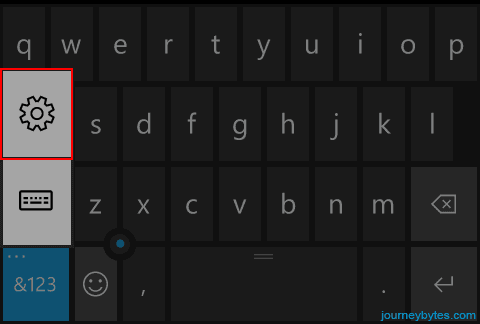 |
| Keyboard with One Language |
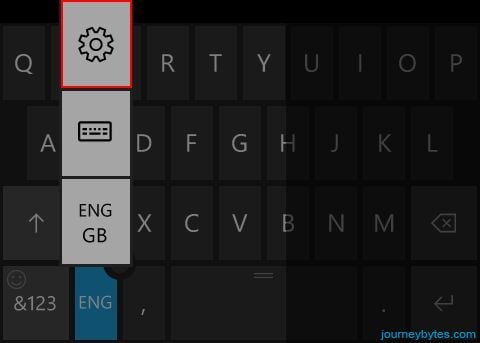 |
| Keyboard with Multiple Languages |
2. Now just tap on the language of your keyboard and that should reveal another menu.
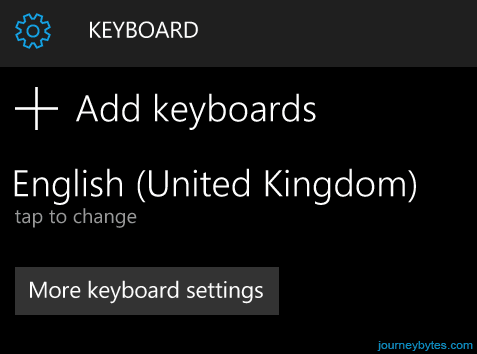 |
| Keyboard with Single Langauge |
3. Remove the checkmark on the first option – Suggest Text. That’s it.
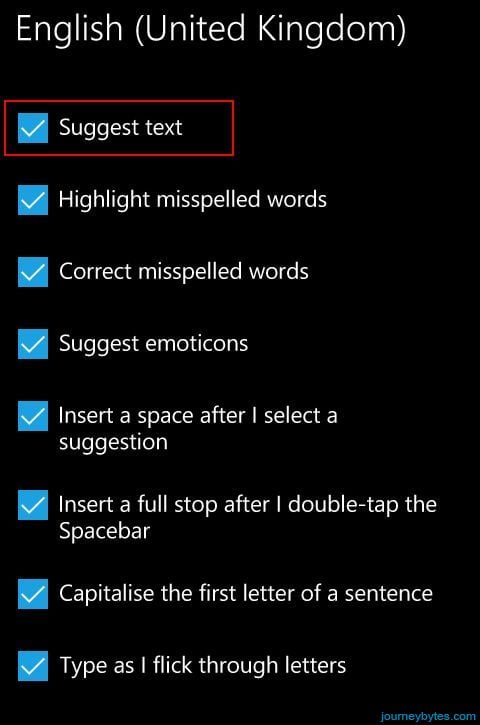 |
| Keyboard Menu |
4. If you’re using multiple languages, do the same for the other keyboards listed in the menu if you don’t want prediction when you switch to them.
